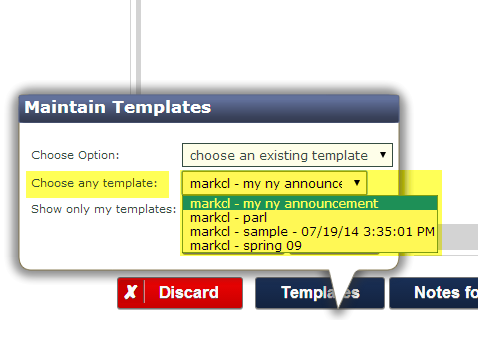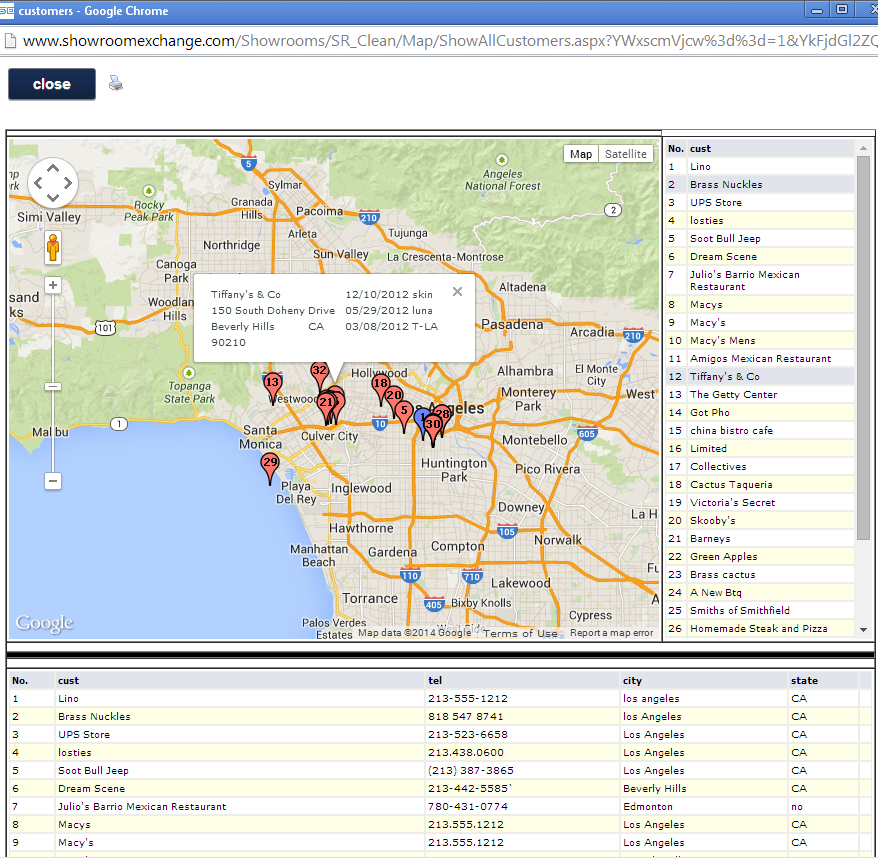The main differences between renaming a current user-id vs. creating a new one by copying from another are:
1) Renaming an existing user-id is quick and easy, while copying an existing user-id requires a few extra steps.
2) When renaming an existing user-id (e.g.; lisa to mike), mike will inherit lisa’s profile, such as number of customers/orders created/edited, etc. Creating a new user-id with the copy function, avoids this issue.
Below is another example of where this history comes into play- showing who entered a customer account or who last edited it.
Showrooms that monitor who made entries/edits of any kind should be mindful of what method they choose.
Note:
When copying, make sure to delete the old user-id to keep your monthly rate unchanged.
Related Posts:
http://blog.showroomexchange.com/how-do-i-create-a-new-login/
http://blog.showroomexchange.com/how-do-i-rename-my-rep%E2%80%99s-userid/
http://blog.showroomexchange.com/how-to-addeditremove-user-ids/