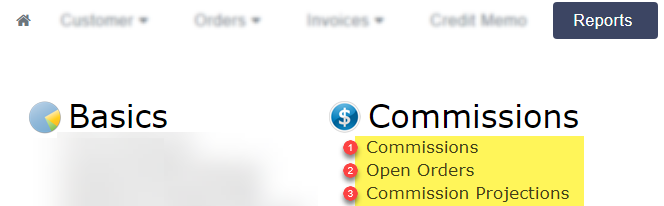With the “Saved Searches” feature, you can save searches or views (selection of columns) you use frequently to save time having to re-enter them. This also enables you to view only those columns that are relevant to your active task.
This feature is available on the customer, order, invoice, credit memo, and notes tab.
To save a search, first make sure the current search is cleared by clicking “clear search.” Next use customize this view to select the columns you wish to show/hide. More on customize this view here. In the example below, I’m creating a custom view (choosing specific columns) for my market calls, so I’ve chosen to only see customer name, contact, phone number, last cancel date, mfr, and market call notes.

If you’d like to enter a specific search to save, or save a specific segment of your customers, enter the search (i.e. everyone in a certain territory, everyone who has purchased in the last year, etc.)
Clicked “Saved Searches,” then “add current search,” then enter a name for this view/search you will remember, such as “mkt calls.”

To load a saved search, open the “Saved Searches” drop down menu and click on the saved search label you are looking for. The page will reload with the saved column view and the search criteria originally entered.
Best Practice:
For every task you do repeatedly, have a saved search for it, whether it’s market calls, checking distribution, or sending emails. You could also have a “simple” view for quick viewing essential information and a “full/standard” view to see everything.