use the smiley icon to insert emojis
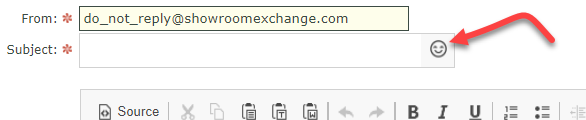
you can also copy and paste from alternate sources. e.g.; http://emojipedia.org
ref: the real scoop on email emoji in subject lines
Knowledge Base
Showroom Exchange How-To
use the smiley icon to insert emojis
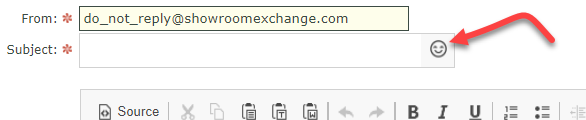
ref: the real scoop on email emoji in subject lines
– Deliver responsive (Mobile Friendly) emails
– Have more control over layout with the use of custom templates
The video is 6 min 45 secs long. It covers the [1] use of the template, [2] transfer of the content to SE’s Personalized Bulk Email and [3] the final touches and image upload. It ends by showing the final e-blast on an iPhone’s mail and gmail apps.
[arve url=”https://youtu.be/MM7IVOt1YAE” /]
The following 3.5 min video will walk you through mapping a large number of customers covering the entire country/globe.
Good subject lines are short and descriptive.
Here are some ideas for your next e-blast:
| Subject-line Type: | What to do: | Example: |
| The informational | Placing pertinent information in your subject lines. | Apparel Magic show: August 8 |
| The Personal | Include recipients first name and other personal info. | Thanks for joining us, Shelly. |
| The Urgent | Creating a sense of urgency has been proven to get people to take action. | 2 days left to register for Coterie! |
| The Clever & Catchy | A clever joke can get your email opened and shared. | Keep those buns warm |
| The Short & Sweet | Given that most smartphones only display five or six words in the subject line | Checking in |
| The List | Incorporating numbers into your subject line creates focus, as our brains are naturally drawn to digits. | 3 ways to make your small Showroom look big |
| The Question | Asking readers a question | How safe are your Linesheets? |
| The How-to | Offers insight into the specific benefit readers will find when they open your email. | How to grow your email list |
| The Scarce | Humans have a deep fear of missing out—on anything. | Just 10 tickets left to WWD guest speaker! |
| The Local | Location-specific language and offers shows readers that you’ve done your homework. | Where to eat right now in the Fashion District |
| The trendy topic | Style sells | Cool colors for spring |
| The Controversial | The best subject lines grab attention, and controversy can help you do that. Note: Risky |
Your sales team sucks! |
| The Keyword | What exact phrases might people type into Google? The added benefit: Better search ability for your messages. | Slim fitting jeans: What works |
| The Command | Tells readers exactly what you want them to do | Join us for Dallas Market Week! |
| The Statistics | Offers straightforward insight while also piquing curiosity | You could lose 50% of your bookings |
| The Sneak Peek | Everyone wants to be a trendsetter or early adopter, so why not feed that desire? | Sneak peek at our new Look Book! |
| The Offer | Great Incentives inspire great responses. | Win a trip to Paris! |
[arve url=”https://youtu.be/kSgcjJUHUxA” /]
3rd party solutions/tools are referenced in this post.
Please review their Privacy/Terms pages.
To get started, here is what you will need.
The Video file should be hosted, e.g.; on YouTube, Vimeo or ANY file/video hosting service.
Once the Video is uploaded, you will have a web-link (URL) for your video. e.g.; www.youtube.com/myvideo
To add a cover photo for your video with a play button we recommend you use the following tool (or any similar tool)
…and click the “Generate Image” button.
The generated image is the file you will use to upload to Showroom Exchange.
Send yourself a test before executing the Final Send.
Admin users now have the ability to rename the default labels for the Ranking feature.
Now you can customize the purpose of the ranking feature while making its meaning clear to your whole team.
To customize your Ranking labels, click on the pencil next to “Ranking” at the top of the ranking column (as shown below). Enter your own labels and click save.
If you would like to further segment your orders, you can request to have the order type & order category feature to be activated (just reach out to us by emailing help@readytoview.com). Use this feature to differentiate your orders into categories (such as jewelry, men’s, etc.) and types (such as immediate, reorder, show, etc.).
Once you have the feature available to your showroom, establish your Order Categories and Order Types under “Setup Categories.”

Click “add record” to create new order categories/types.
When adding an order, you’ll be able to assign an order category, and optionally, an order type.
NOTE: Once this feature is activated, order category is mandatory while order type is not. If you only care to use one of these features, use order categories.
Once you enter your orders with order categories and/or order types, you can filter (or sort) your orders with these 2 new attributes.
You can also filter most report results by order type and order category. The following reports have this filtering ability:
Occasionally you may be asked by a member of the Showroom Exchange support staff to “clear JSC cache”.
The following video demonstrates the process of clearing the JSC cache.
Though the recorded video is on the Windows platform, the process is similar for Mac. You can access the Java control panel from “System Preferences.”