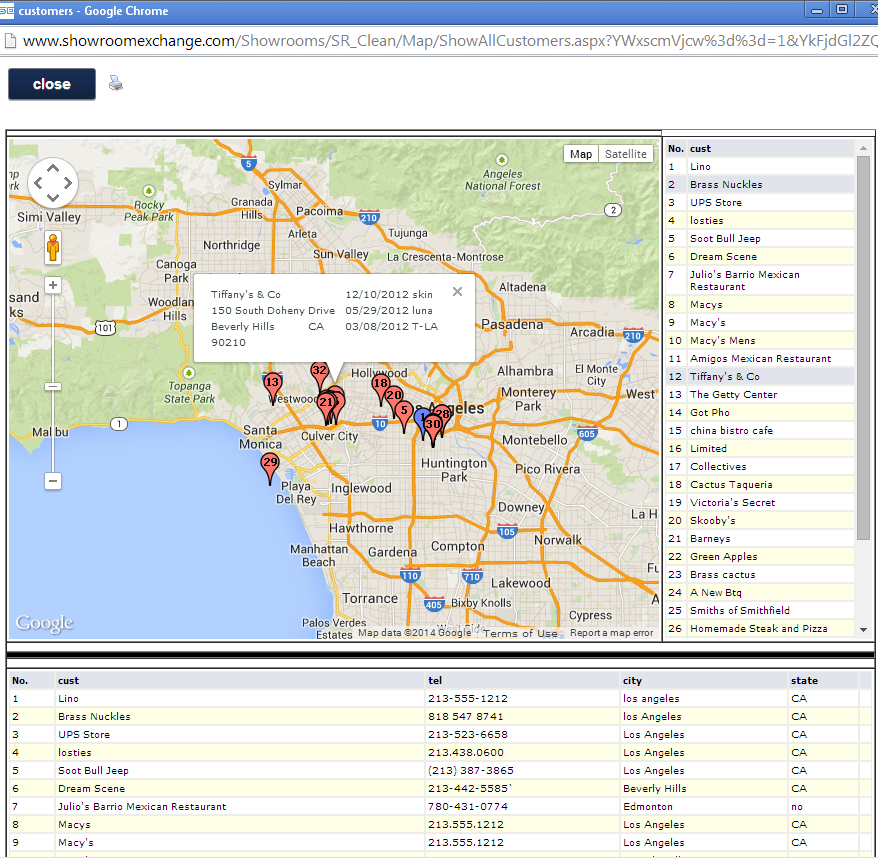There are two ways to show the locations of your clients on a map:
1) Google Maps is ideal for small pockets
2) Google Earth export works well with entire continents.
1) Google Maps
First, select the clients you wish to see on a map by filtering them on your customer page (e.g. by state or by zip). Once you have your selection, click one of the globe icons. A popup window of Google maps will then show the locations of all of your selections, their information, and even their latest purchases by mfr. Keep in mind, only customers with valid addresses (dark globe icon vs. light) are considered.
2) Google Earth
Similar to the first way, filter the customers you are trying to see on a map, then click on the Google Earth icon as shown.
You will be asked “include recent purchase summary?” If you intend to forward this to a brand/mfr, you should select No, otherwise, for internal use, it’s fine to select Yes. Doing so will download a file you can to open with the Google Earth app (a free, quick, and easy web download).
Though we like Google Earth, we have not found a way to turn off the graphical “terrain” which obscures the push-pins.
KML files are not limited to Google Earth, We recommend…
…alternate tools such as http://umap.openstreetmap.fr/
ANY tool that can import a Google KML file will work.
One helpful change for UMAP is to change the default push-pin icon to a Circle.