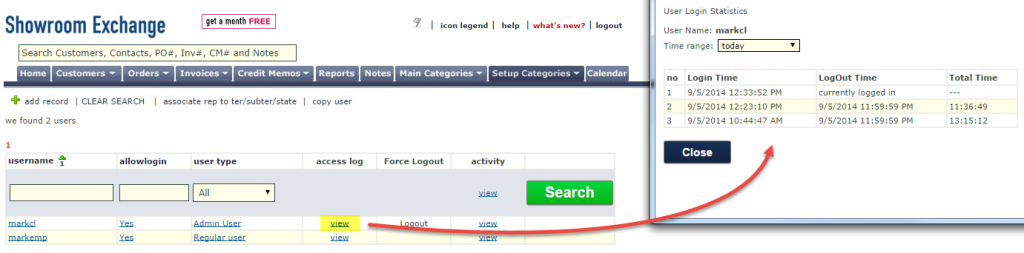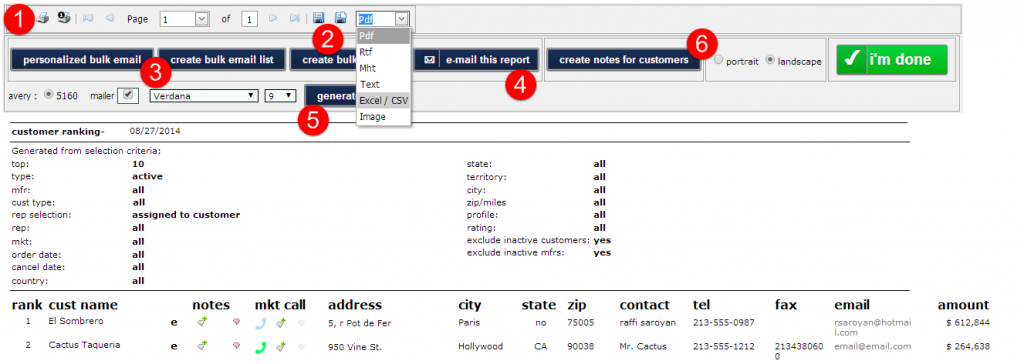Showroom Exchange allows you to view the statistics of your sent personalized bulk emails (PBE), such as open-rate, click-through rate, and bounced emails.
From the Customer tab, click “PBE sent items” to show a list of all of your showroom’s most recent e-blasts.
Click on the pie chart to see the statistics of the respective e-blast.

After clicking on the pie chart, you can view a break down of how your recipients have engaged with your message. It is best to view the chart 24 to 48 hours after sending, as recipients rarely open e-blasts immediately.
Out of the total messages sent, you can see how many were delivered and how many bounced. Delivery does not suggest the recipient has viewed the e-blast.
The next section breaks down the bounced emails, showing why the messages did not reach the recipients.
Open Statistics shows how many recipients opened the email and how many clicked on embedded links (if any).
By clicking on the number next to a statistic, you can view the associated email addresses. In the example below, clicking on the 3 next to “Recipients Opened” shows the three addresses that opened this email.