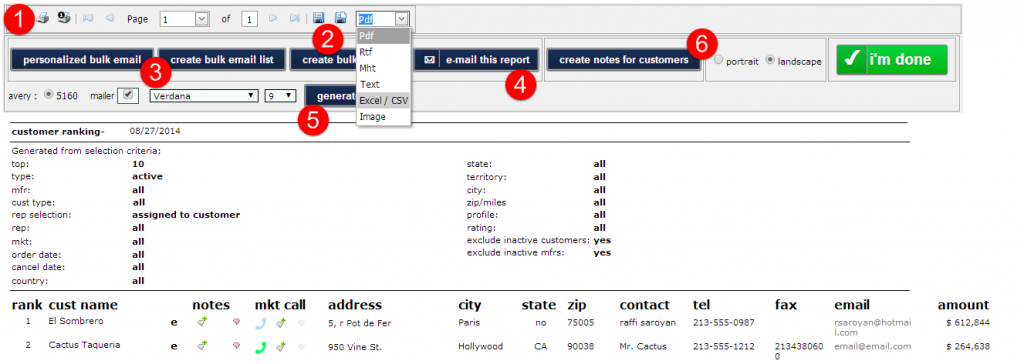The Top Customer Report is one the most frequently used reports. It to used to list customers with the most sales based on search criteria.
Under the reports tab (as shown below, 1), click on “Top Customers” (2). Hover the cursor over a report name to see a description of that report.
1. As shown below, first enter how many top customers you want to see (e.g. top 5, top 10, top 100).
2. Select the order status you would like to base your top customers on (e.g. top 10 customer based on active dollars over shipped dollars). We normally suggest using active over booked because it’s a more realistic since it considers any revisions/cancellations.
3. Select the filters you would like (e.g. top 10 customers over a certain time period, from a certain market, or from a certain state).
4. Select if you want to include inactive customers and manufacturers.
5. Click “Generate Report” to see the results.
A KEY SEARCH CRITERIA TO BE AWARE OF…
…is “rep selection.” If you are filtering by rep, decide between examining customers assigned reps or reps assigned to orders (rep1).
1. As shown below, the resulting report lists the top customers by rank, ordering them by dollar amount (2).
3. From the report, you can extract a customer’s email, make notes, and change market call labels.