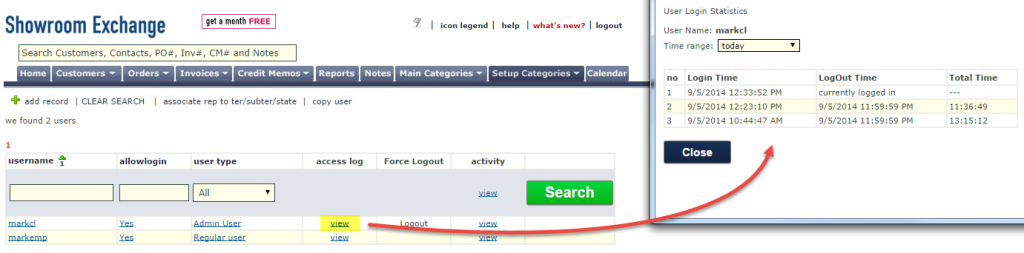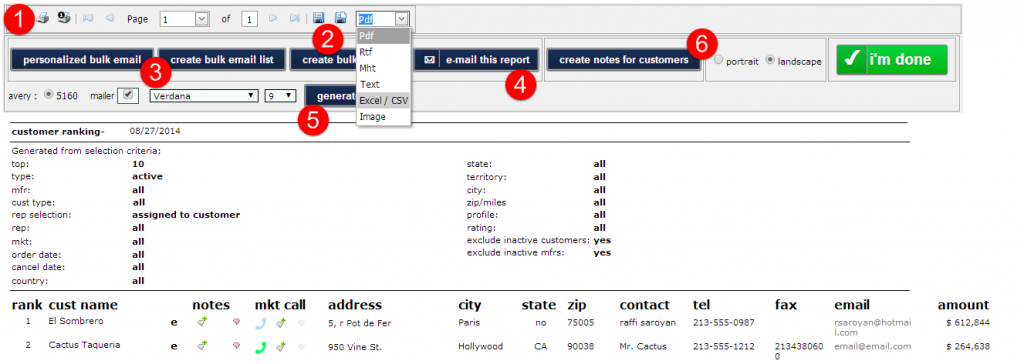Admin users can edit the permissions of non-Admin and when specified, for other Admin users, create/delete users, and view user activity logs.
All of these functions can be found from “Setup Categories | Showroom users”

On the Showroom Users page, you can…
1) Add a new user (copying an existing user is faster)
2) Associate a rep to certain territories, sub-territories, or states, limiting the customers (and their respective orders) they can view or edit
3) Copy an existing user’s permissions to create a new user
4) Click on an existing user’s name to edit their current permissions
Below are screenshots of all of the permissions you can allow/deny a new or existing user.
Assign login hours to limit what times of the day/week users can access Showroom Exchange.
1) You can pick which reps the user has access to (i.e. viewing their customers/orders)
2) Here you can limit from where users/reps can access Showroom Exchange. Enter the IP address of your showroom so the user can only use SE while they are present in the showroom. To determine the IP address of the showroom, visit the following URL: https://www.google.com/search?q=ip+address