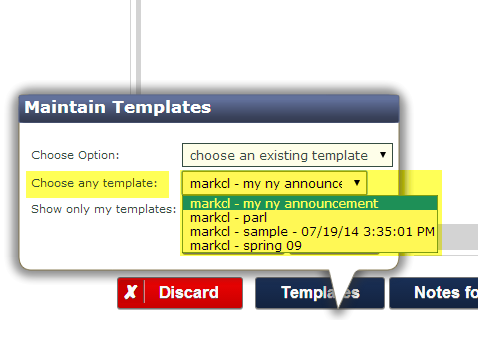Showroom Exchange can identify similar customers that may be potential duplicates and merge them along with their orders, invoices, etc. to reduce redundancy.
There are two different approaches…
Method 1: Identify Dups
Use “identify dups” from the customer tab to let Showroom Exchange identify potential duplicates. If you do not already have access to “identify dups”, ask your showroom manager/owner to email help@readytoview.com

The pop-up screen shown below will list potential duplicate customers:
1) Click “less restrictive match” to include more matches, and “more restrictive match” if you prefer to see customers that rank high in being a duplicate.
2) From each group, check the customers to be merged under ‘consider as dup’ (e.g.; SE might identify four as dups, but you only consider 2 as dups) and select which customer will be kept.
3) Select “click to proceed”, a summary of records to be kept, deleted, and ignored will be listed. Select “click to proceed” again for final confirmation.

“Identify dups” is best used on regular intervals, e.g.; once a year or immediately after a large customer import.
Method 2: Merge Current Selection
If you know there are two or more customers that should exist as one, you can search/filter the specific customers (e.g. Barney’s|Barney’s LA) and click “merge current selection” (as shown below).
Note:
“merge current selection” will not appear on the customer tab until there is a search/filter entered.

A pop-up similar to the previous pop-up will appear (shown below) where you select the dups, pick the customer you want to keep, select “click to proceed,” verify changes, and make one final confirmation.

This method is best used when you KNOW multiple customers exist for the same account. They might not even be very similar to each other in terms of address or state but have combined for one reason or another. For that reason, they would not show up under “identify dups.”
Consider “identify dups” as a BULK merge and “merge current selection” as Hand-Picked merge.
Important Note:
A customer can only have 10 contacts so be careful when merging customers. If one customer has 5 contacts and the other has 6, the 6th contact will be discarded.