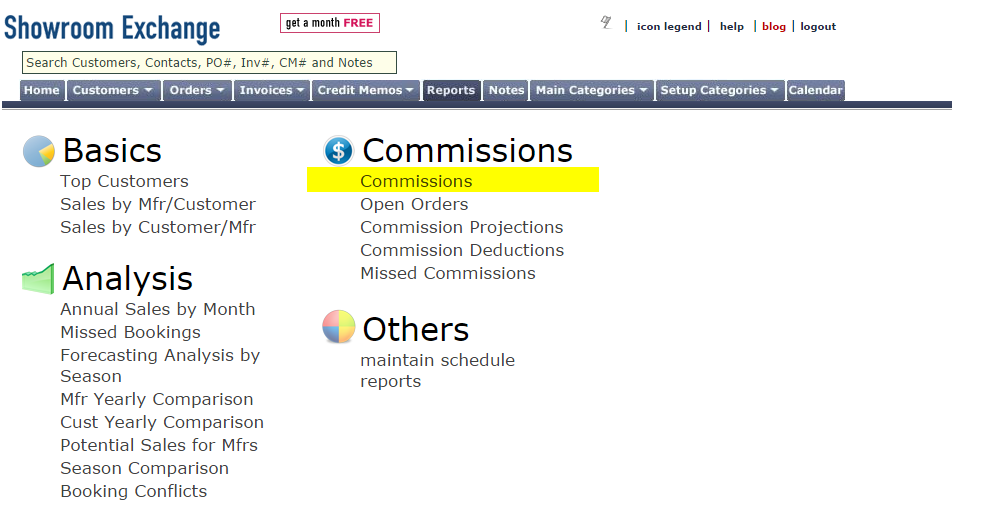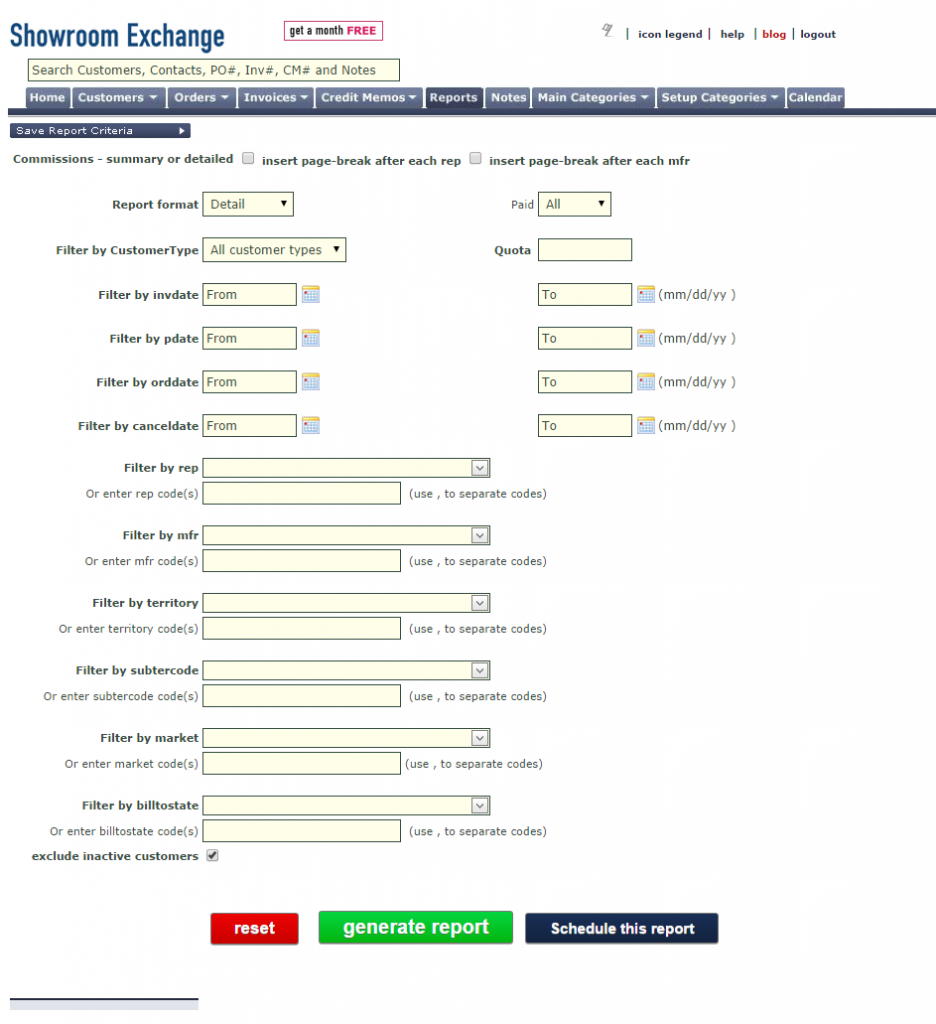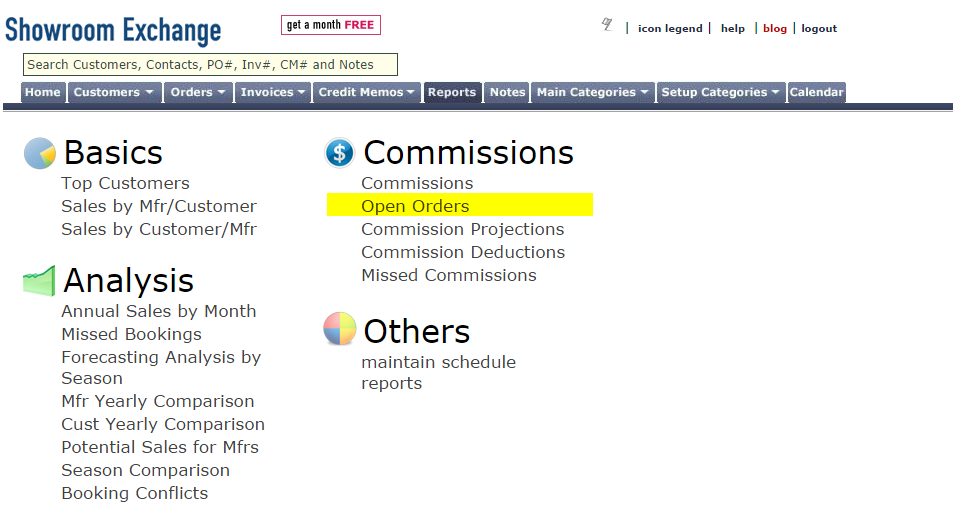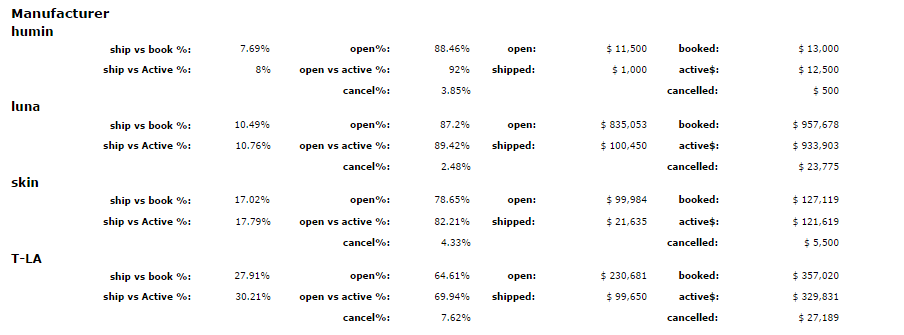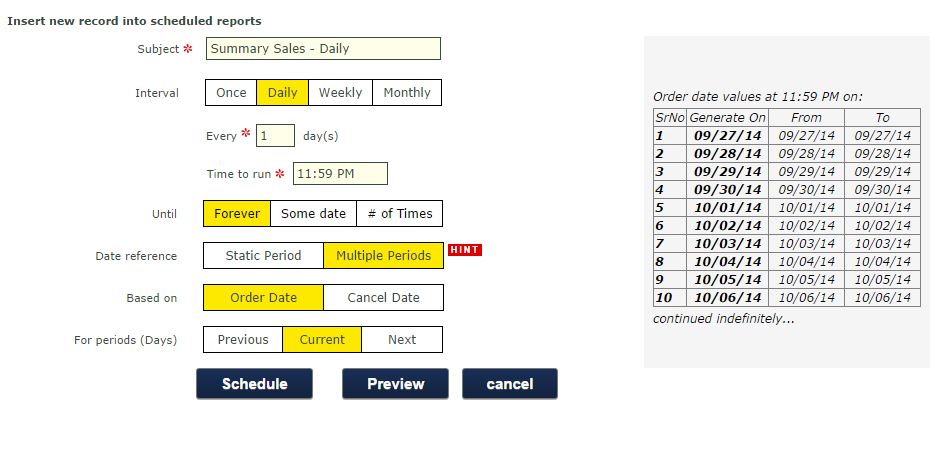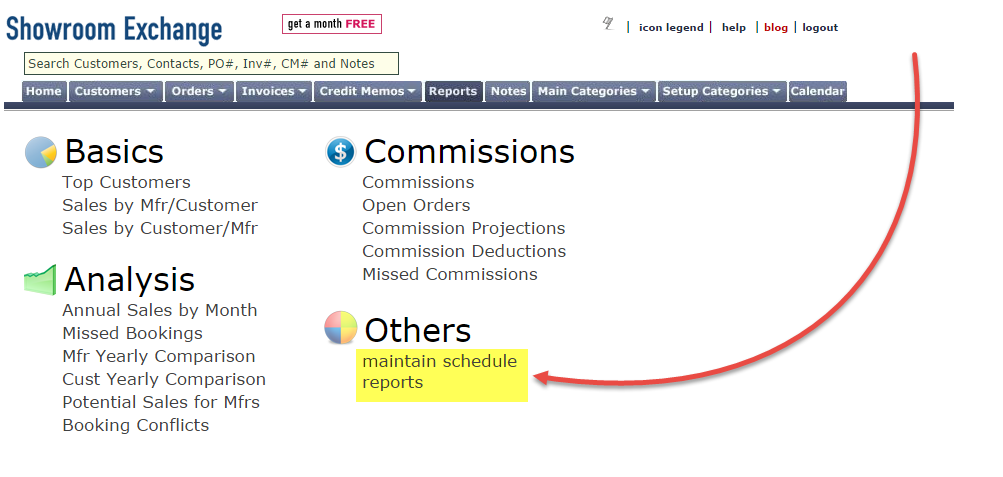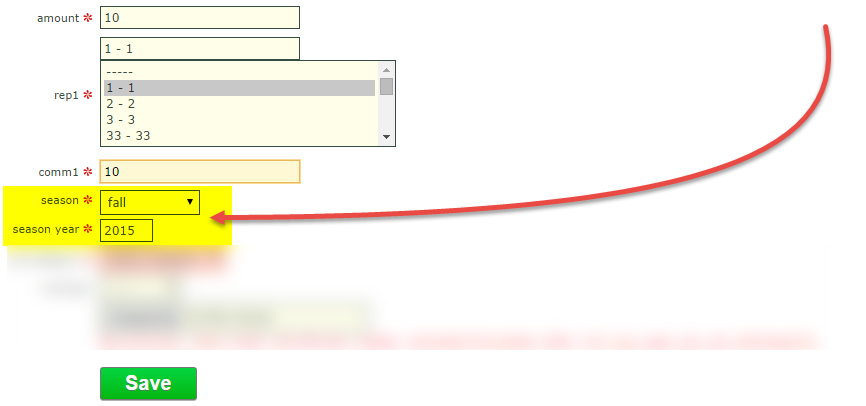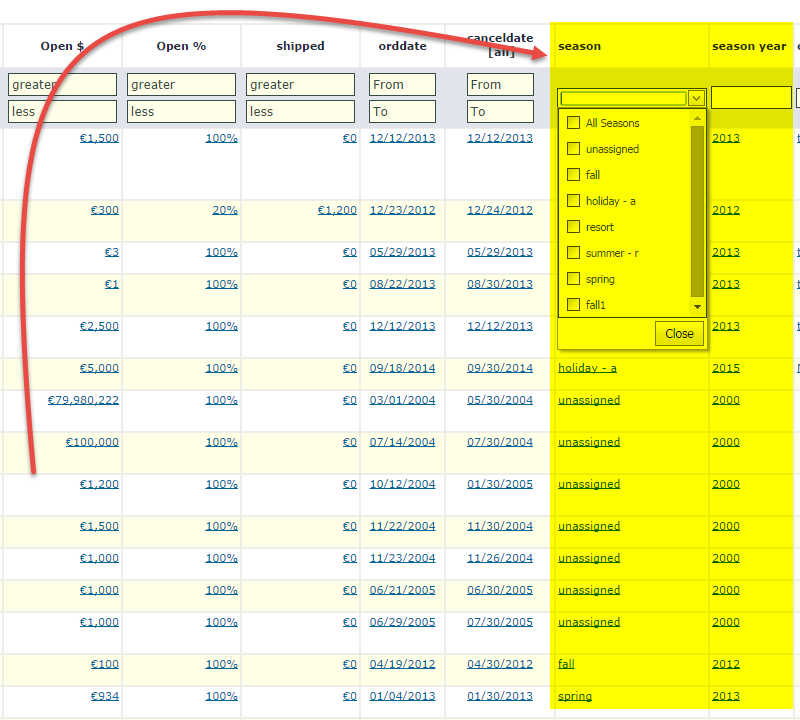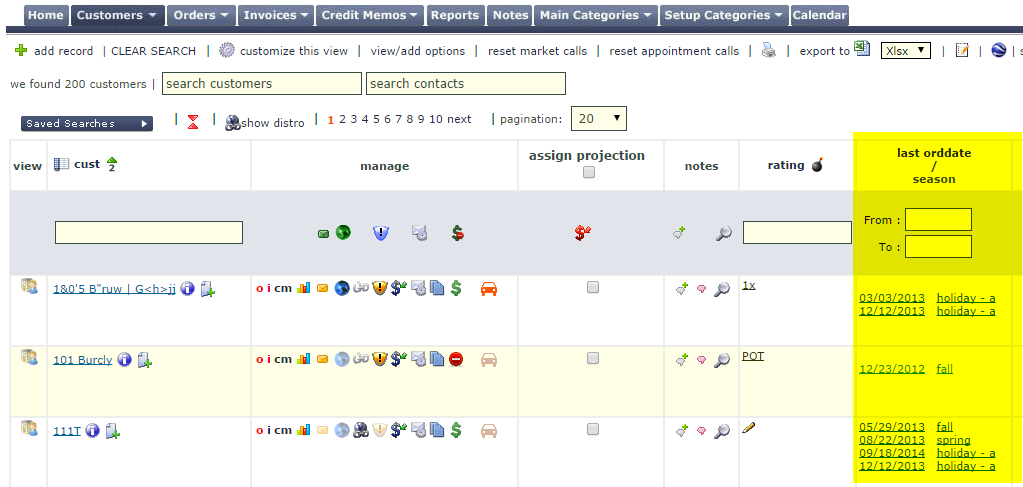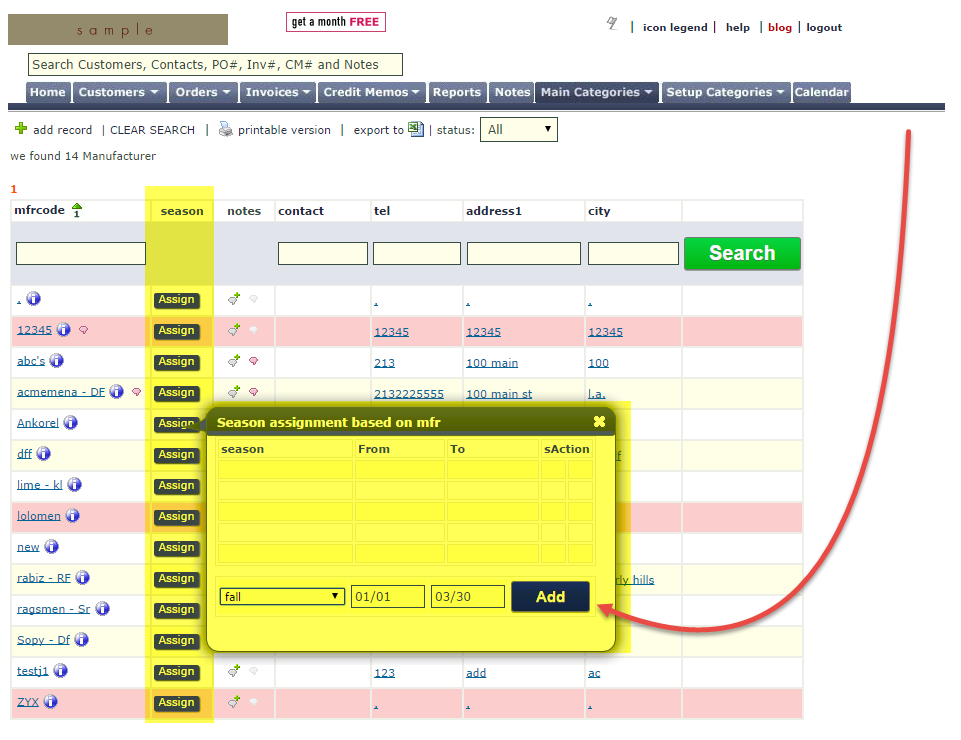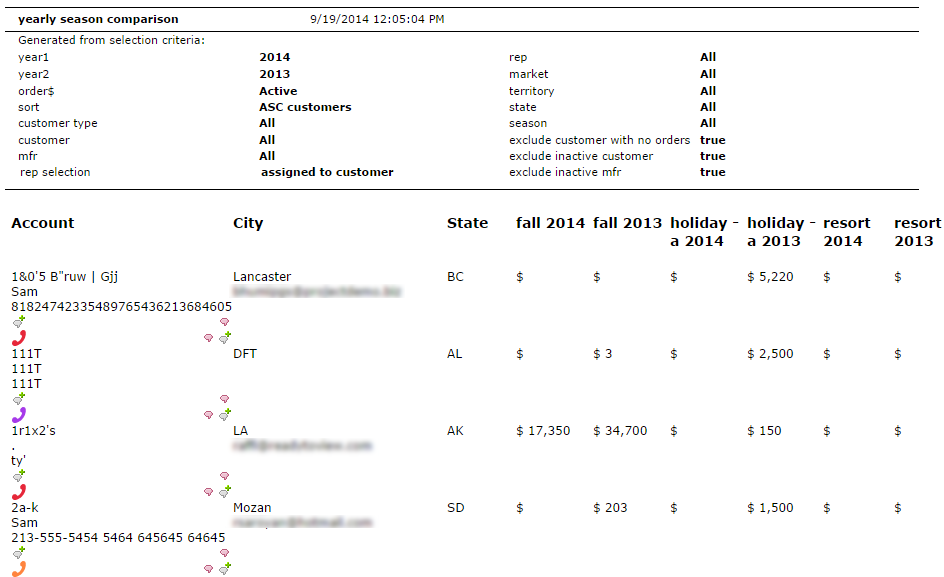Showroom Exchange gives accessory and apparel showroom sales reps what they need more of—time to sell. Showroom Exchange always improves results- personalized marketing, simplified commissions and sales, and maintenance-free services, are tools that lead you to success. Whether you’re new to Showroom Exchange’s online sales software or you’ve been a subscriber for years, here’s how to make sure you’re getting the most out of our products and services.
Stay on Top of Customers
If you’re still using spreadsheets to track customers, now is the time to migrate to Showroom Exchange’s online sales software. Our innovative platform allows you to manage customers and their contact data, track sales, and even record customer contact history so you can get a quick snapshot of their past. It also gives you insight into how to keep them interested in future products.
Showroom Exchange offers a personalized bulk email marketing solution that allows you to send and manage email campaigns, fax newsletters (using a 3rd party service such as maxemail.com), and track their deliverability and open rates. You don’t have to pay for other email marketing services anymore. The email marketing solution is fully integrated, which streamlines your operations, provides vital business data, and saves your showroom money in the process.
Fill in Gaps and Maximize Sales
Missed orders can severely influence your company’s sales revenues. With Showroom Exchange, you can easily identify those missed sales and get in touch with customers right away to fill their orders.
Track Sales Commissions More Efficiently
The use of spreadsheets is archaic, decentralized, and time consuming. Showroom Exchange allows you to track your sales staff’s commissions. Everything is consolidated. You can generate detailed commission reports on each sales representative, saving you the hassles of manually calculating commissions for each pay period.
Your business is only as successful as your brand’s delivery rate. If customers have to wait for their orders, they may lose interest in the specific brand that has delayed delivery. With Showroom Exchange, you can track open orders and even forward them to the manufacturer for payment and status updates.
Stay on Top of Your Showroom While on the Move
Excel spreadsheets and traditional sales software don’t go where you go, but Showroom Exchange does. We offer maximum accessibility—whether it’s from your computer, mobile device, or tablet. Our online sales software allows you to access orders, track customer data, and even track email marketing campaigns while you’re away.
Follow-up More Efficiently
Simply contacting customers from time to time is not enough—you also need to follow-up with them to ensure that they stay informed about new collections from your lines. Showroom Exchange allows you to tag customers for future follow-up and keep those hot leads “hot” so that you don’t miss potential sales.
Scan and Retrieve Faster
Whether you’re at the showroom, at a tradeshow, or on the road, you have the option to view order scans. If a customer ever has an inquiry, you can simply forward a copy of the order with a click of a button—regardless of location.
Say Goodbye to Maintenance Hassles
On top of I.T. administrative efforts, traditional sales software requires you to update and frequently purchase newer versions. But Showroom Exchange eliminates the hassle and costs of updates. We maintain the software for you. There is no download or installation required, and you don’t have to worry about a backup policy. Since our software is online and centralized, updates are deployed very quickly with minimal service impact during off-hours..
Save on Tech Costs With Unlimited Free Support
We understand that there is a lot to learn with Showroom Exchange, and we want you to get the most out of our online sales software and its systematized approach to effectively manage your showroom. That’s why we offer unlimited free support for every customer. We’re a one-stop shop. Given the common platform, the web-browser, we do not have to defer you to a third-party tech support when addressing common issues.
Showroom Exchange brings intelligence and efficiency to the management of your accessory or apparel showrooms to avoid missed bookings, capture uncollected commissions, and accurately analyze the health of your business. View a brief demo or call 213.438.0600 ext. 1 for a more personalized and in-depth demo.