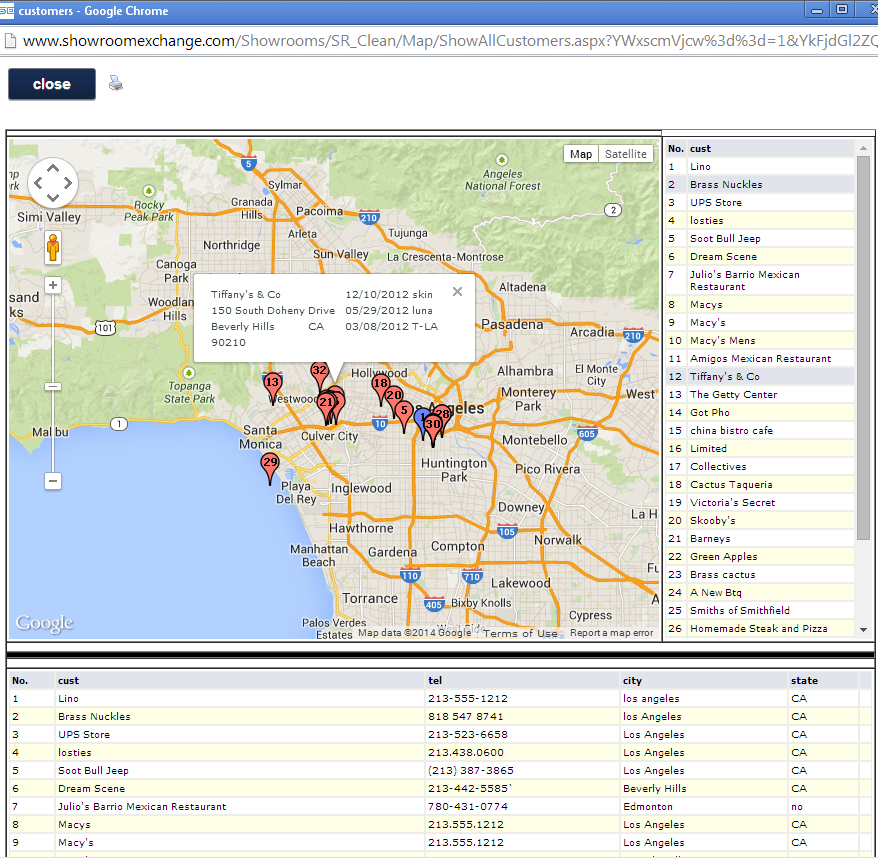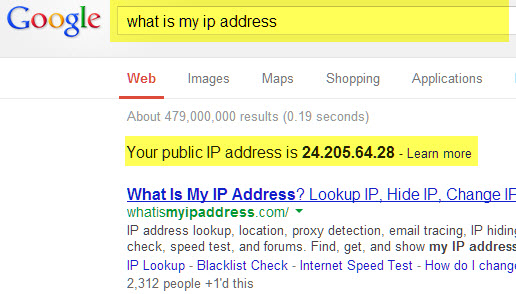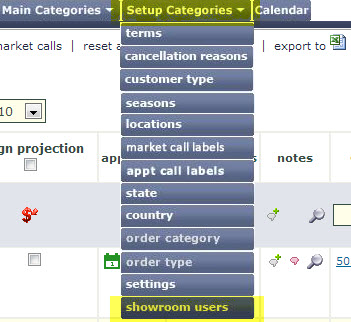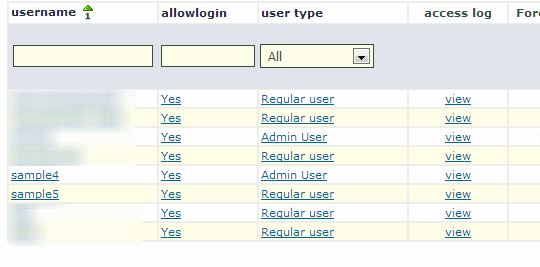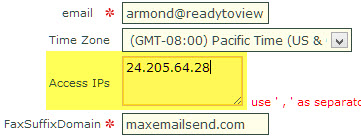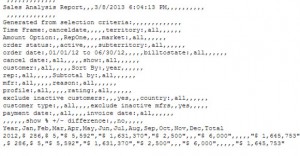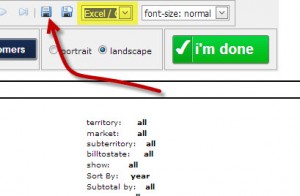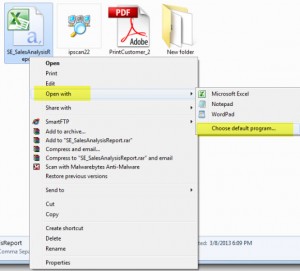- IF YOU’RE USING YOUR OWN DOMAIN NAME, SKIP THIS POST.
- IF YOU’RE NOT USING …@aol.com or …@yahoo.com, SKIP TO ‘SUGGESTION’
A few weeks ago, Yahoo and very recently AOL changed their DMARC policy to stop fraudulent emails.
How does this affect Showroom Exchange subscribers who use the e-blast (PBE) feature?
All e-blast senders that use a ‘From’ address with …@aol.com or …@yahoo.com will not be able to test their e-blasts. AOL & Yahoo will reject the inbound tests. Also, their deliverability will be negatively impacted.
WORKAROUND:
We recommend using your own domain (e.g.; your_company_name.com) instead of yahoo.com, aol.com or other Majour-Email-Service-Provider.com.
HOW:
If you need help registering a new domain and/or setting up email addresses for an existing domain, please contact your I.T. adviser.
SUGGESTION:
It won’t be long before other ISPs, such as Gmail, Hotmail & Outlook, make DMARC policy changes similar to YAHOO & AOL. So don’t replace AOL or Yahoo with Gmail or another majour email hosting service. Establish your own domain name.
Does the DMARC policy change impact deliverability for my recipients (retail stores that use AOL or yahoo), if I’m already using a non-AOL or non-yahoo domain?
No.
more about DMARC policy:
http://en.wikipedia.org/wiki/DMARC