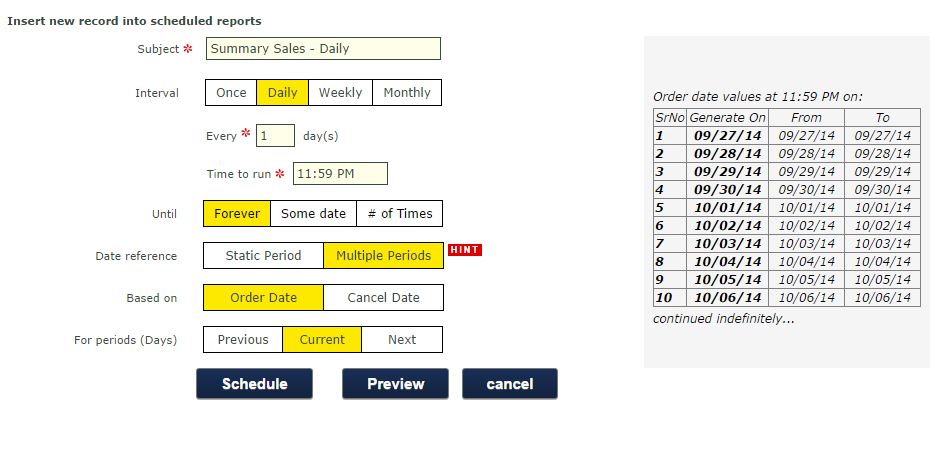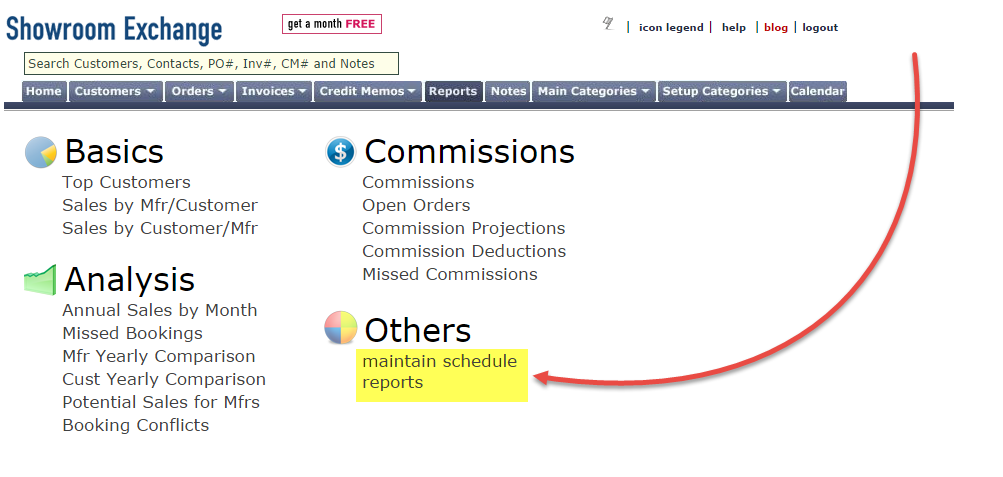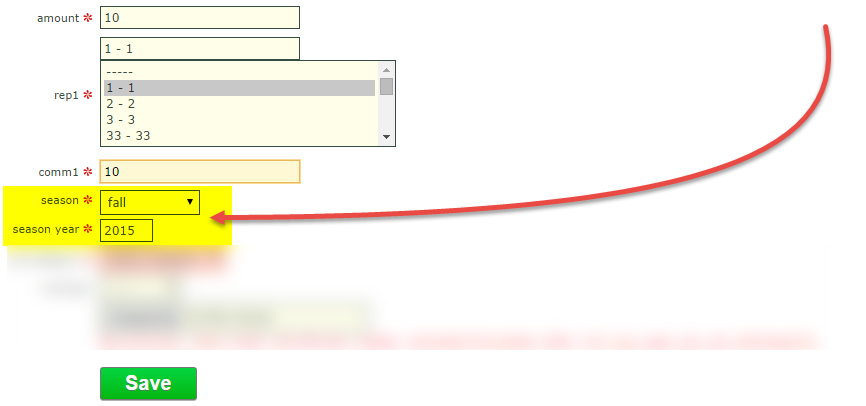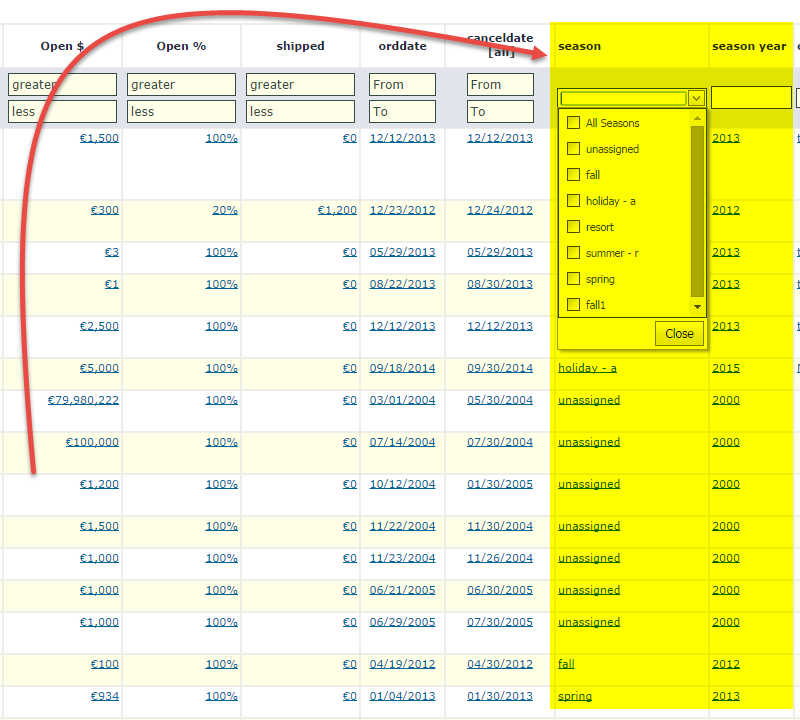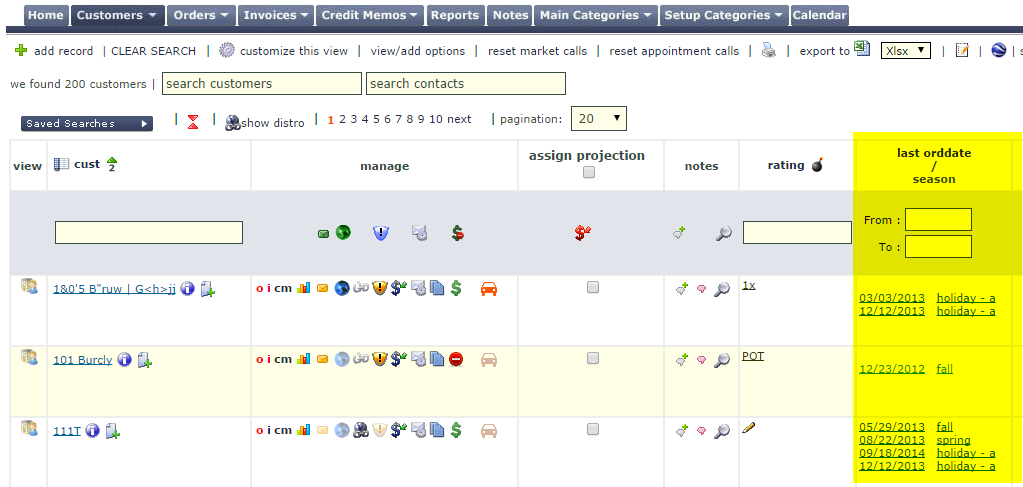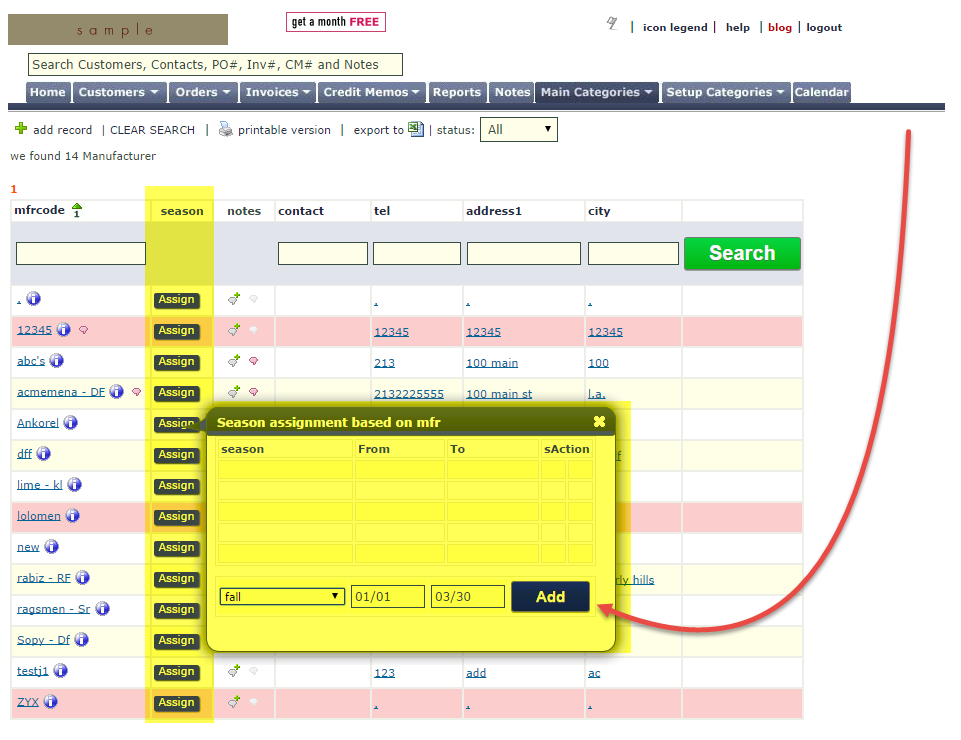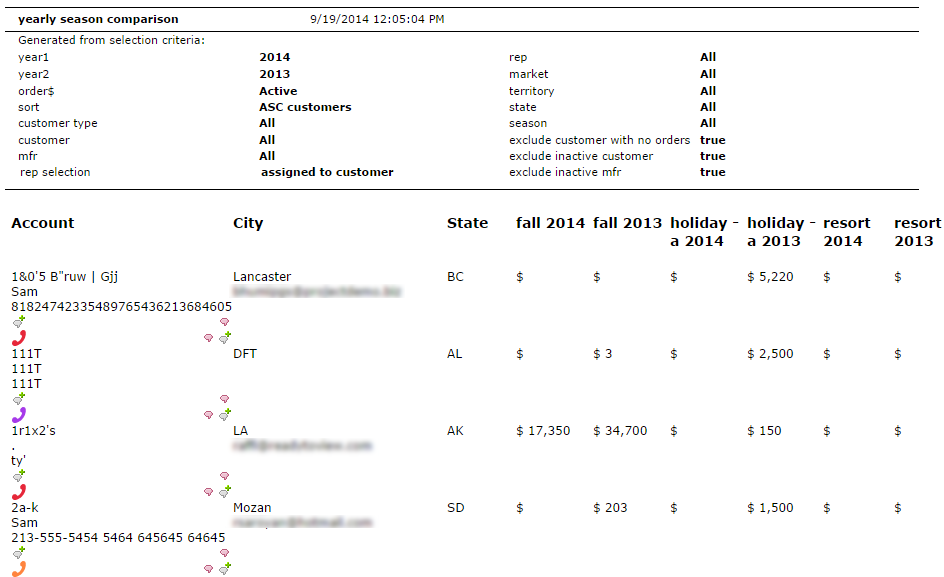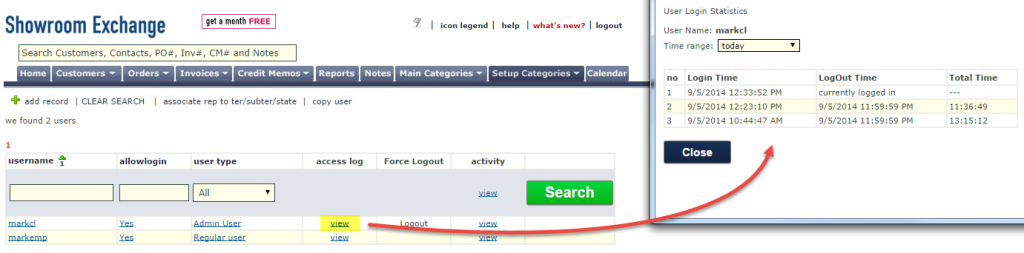Filter customers by icons in the manage column in the same manner you can filter by state, rating, market call label, etc. Doing so can make tasks, such as improving your customer email subscriptions, much simpler.
Click on a particular icon in the top section (the header row) of the manage column (just under the title “manage”) to filter by one of the icon statuses. Click the icon again to filter by a different status within the same category.

For example, if the envelope icon is clicked once, the page will reload and it will list customers with valid email addresses. When the icon is clicked again, the page will filter by customers without email addresses (a good practice to do every once in a while during downtime to update your customer profiles).
Below are the different icons you can search by and what they mean:
![]() The globe icon shows if a customer address can be shown on Google Maps. Click once to see those that can be seen on a map, click again to see those that can’t (normally because their address needs to be entered in a different format).
The globe icon shows if a customer address can be shown on Google Maps. Click once to see those that can be seen on a map, click again to see those that can’t (normally because their address needs to be entered in a different format).
![]() The envelope icon shows if a customer has a valid email address in SE or not. Click once to see customers with a valid email address, twice to see those without an email address, three times to see invalid email addresses, and four times to see accounts that have emails but are missing a primary email address.
The envelope icon shows if a customer has a valid email address in SE or not. Click once to see customers with a valid email address, twice to see those without an email address, three times to see invalid email addresses, and four times to see accounts that have emails but are missing a primary email address.
![]() The dollar sign is a marker to denote a customer that has money/credit issues. Click once to see customers that have not been marked, click twice to see customers marked with having money issues.
The dollar sign is a marker to denote a customer that has money/credit issues. Click once to see customers that have not been marked, click twice to see customers marked with having money issues.
![]() The envelope with an icon in front of it shows a customer’s email subscription status. Click once to see customers with at least one unsubscribed email.
The envelope with an icon in front of it shows a customer’s email subscription status. Click once to see customers with at least one unsubscribed email.
![]() The warning sign icon shows customers that have been excluded from a manufacturer. Click once to see customers not excluded from any manufacturer, and click again to see customers that are excluded from at least one manufacturer.
The warning sign icon shows customers that have been excluded from a manufacturer. Click once to see customers not excluded from any manufacturer, and click again to see customers that are excluded from at least one manufacturer.