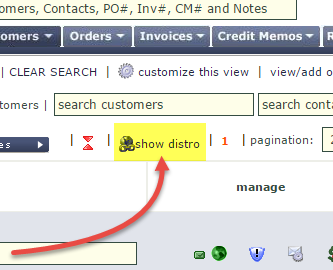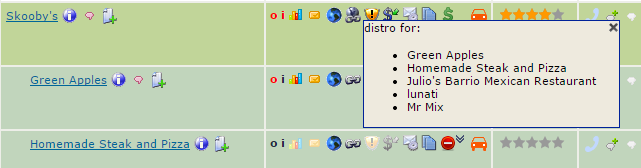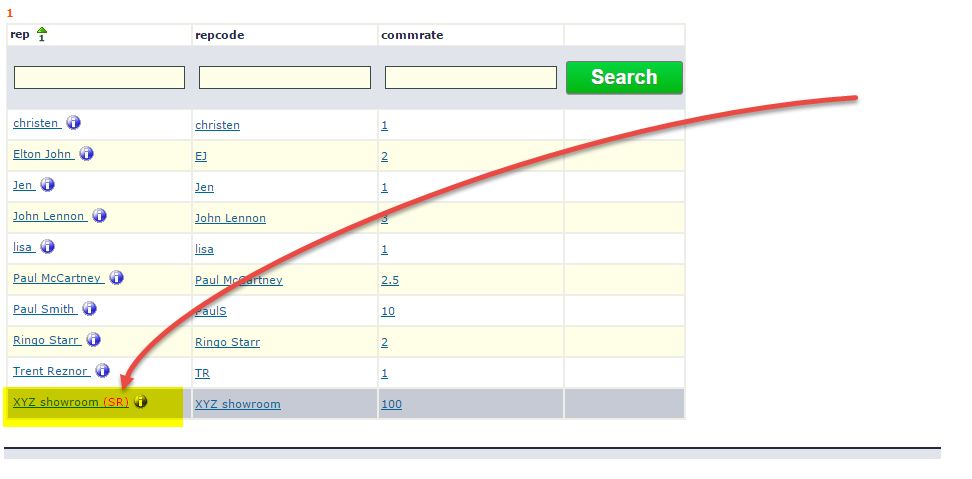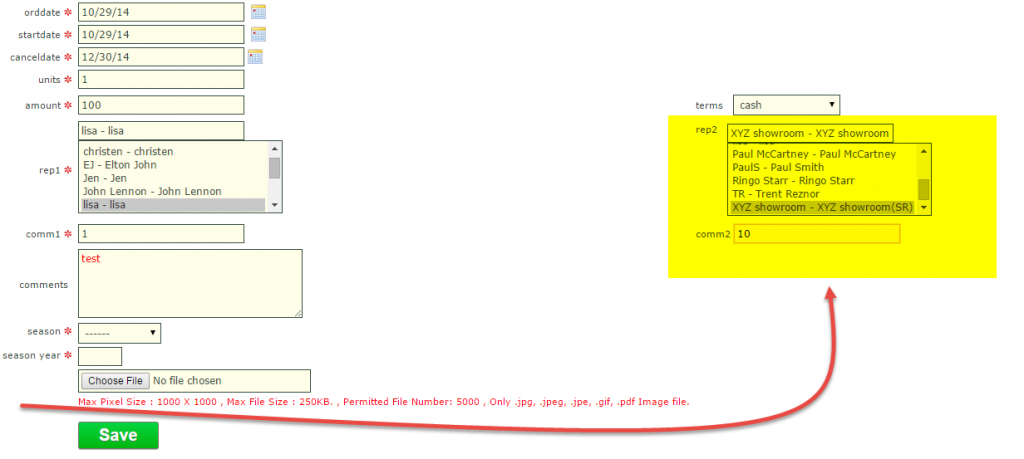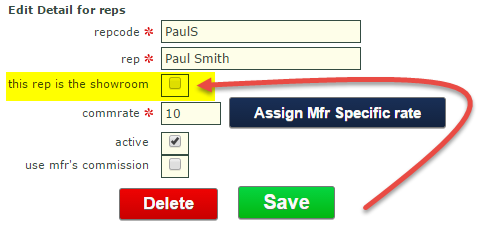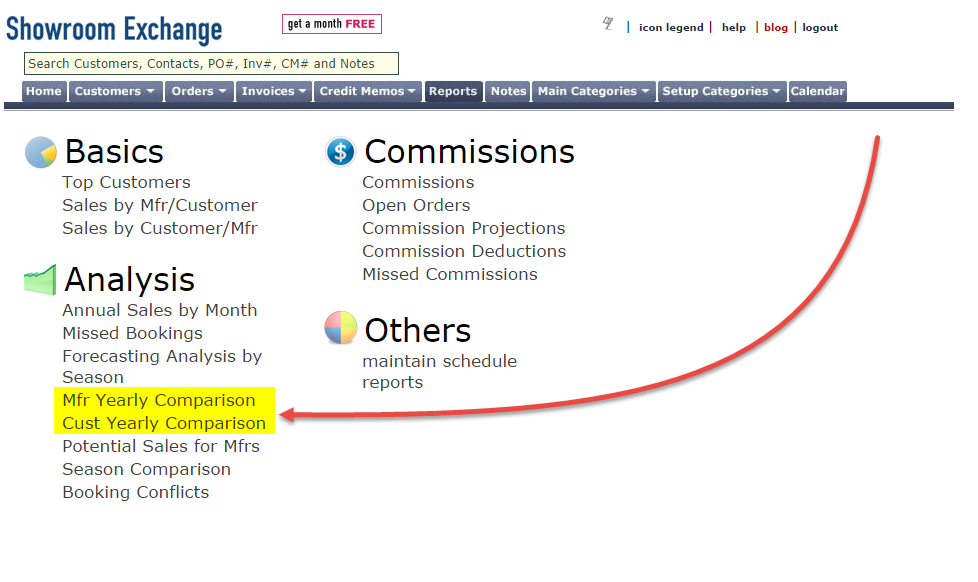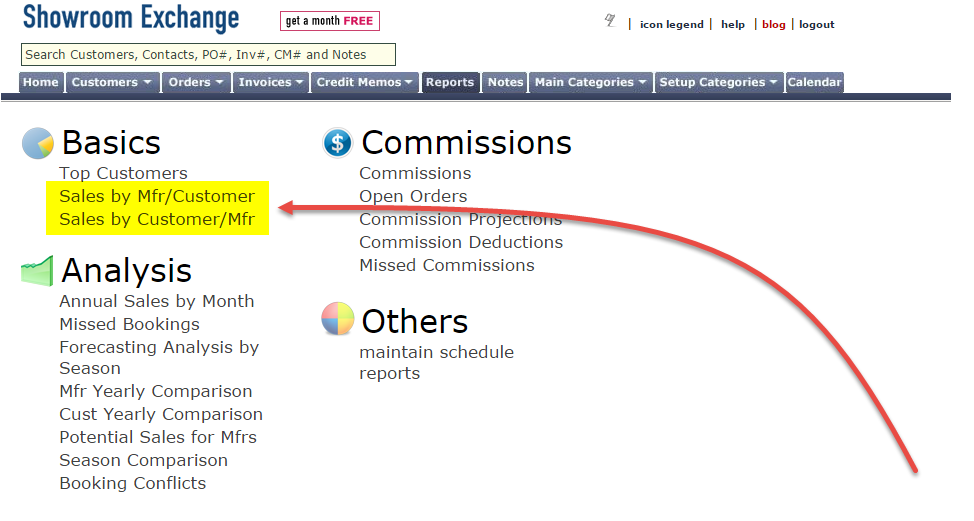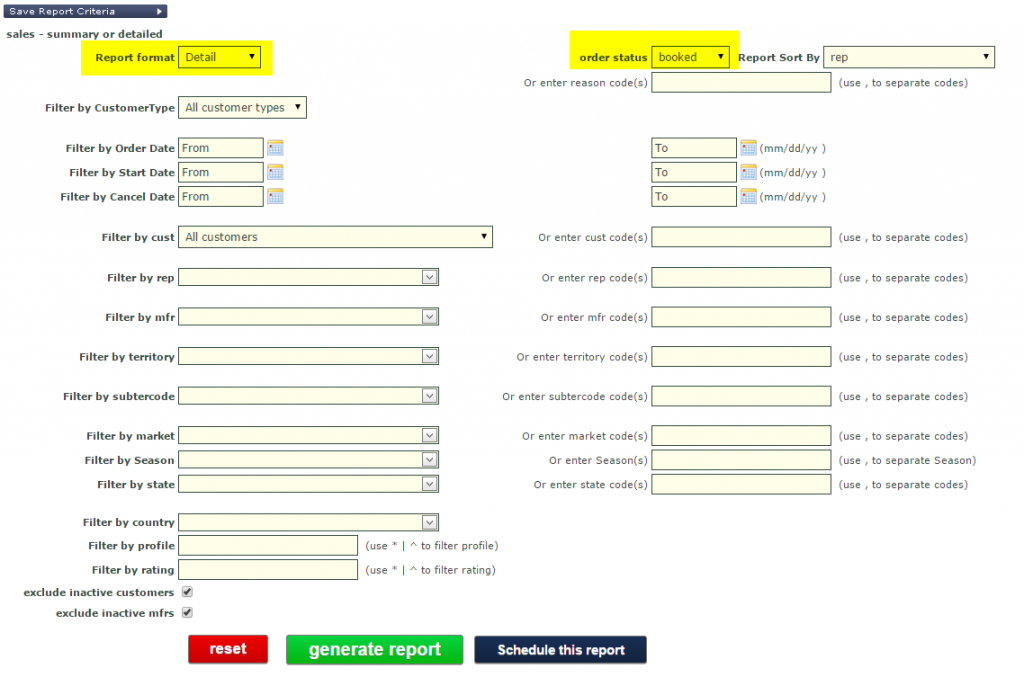Why might it be a good idea to limit market call labels to one person in the showroom?
- With one person in control, multiple reps aren’t resetting at the same time, thus making sure all phone labels remain as intended
- The one person in control should have access to make sure it is OK by ALL reps that it is acceptable to reset market calls, avoiding accidental deletions
- If one person is in charge, one person is responsible
Meet with your team and see if having only one person responsible for resetting market calls is right for your workflow. Have the admin user check “sAllowMktCallStatusReset” for the user responsible for resetting market calls, and uncheck for all others.
Reach out to us if you need any assistance, help@readytoview.com, 213 438 0600 ext. 502