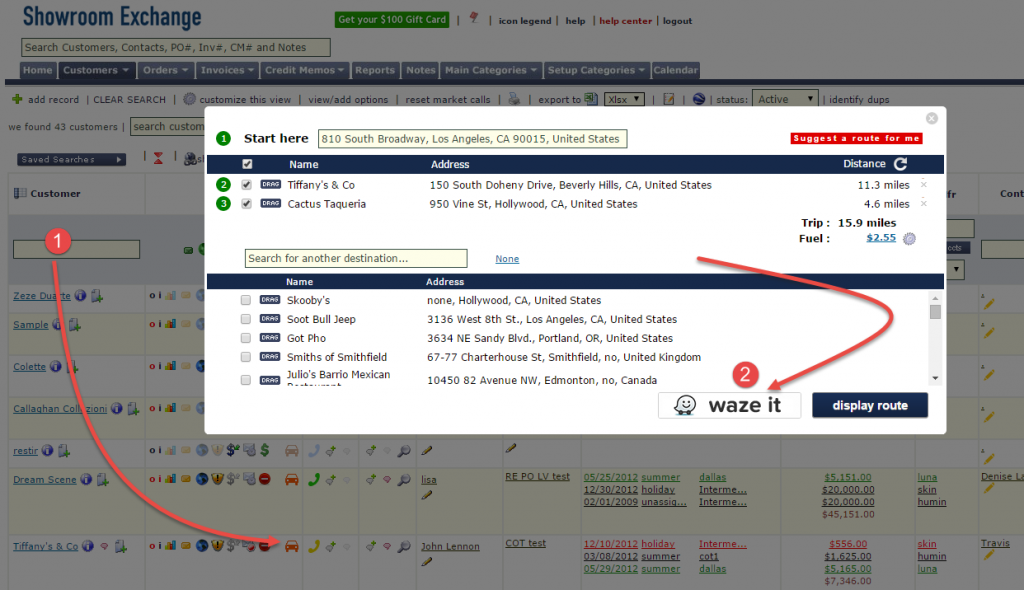Most views (pages) in Showroom Exchange (customer, order, invoice, and notes tab, etc.) allow you to sort your entries by multiple columns. For example, you can sort your customers alphabetically by their name.
To figure out how a page is currently sorted, look at the titles of the column headers. If there is a number with a green arrow above or below it, that means that your data is being sorted by that column (see example below) in ascending or descending order.
If the arrow is pointing up, that means that the column is being sorted alphabetically, beginning at the top and going down (A > Z). If the arrow is pointing down, the reciprocal is true (Z > A), descending order.
To clear or reset the current sorting criteria, click on the icon of the two red arrows pointing at each other.
After clicking this icon, you can reassign the sorting criteria by clicking on the column header title you’d like to sort by. For example, if you want to sort by state, click on “State” column header. If you’d like to sort by this column in the opposite direction, click on the title again to reverse the order. Click once more to remove sorting on the respective column.
If you want to consider a second sorting criteria, click on the title of the second column you’d like to sort by. For example, if you’d like to sort by state and within each state, you’d like to sort by customer name, first click on “State,” then click on “Customer.” Note the label 1 & 2 signifying the order of the sort.
Related: Want to skip the wait time when sorting multiple columns?