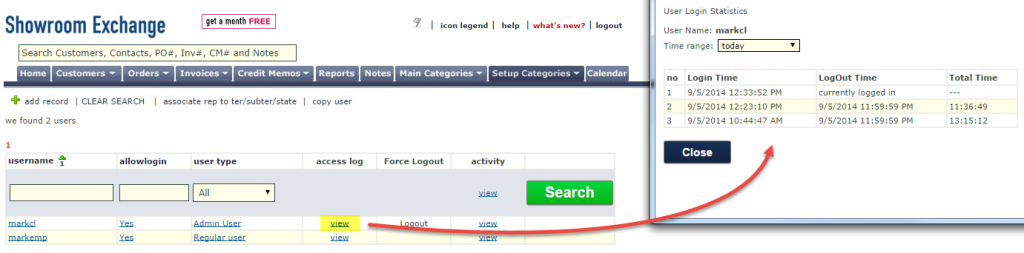It’s redundant to save categories with the year value as it is already provided during entry (see picture below). For example, some showrooms will save a market with the year, such as “Coterie Feb 2013” and “Coterie Feb 2014.” It’s best to have just one “Coterie Feb.”
Categories that often get years added to them are Markets, Seasons, and sometimes Territories. While everyone uses Showroom Exchange differently, we recommend that nothing created under “Setup Categories” should have a year next to it.
Including the year in a category can have undesired effect other SE features (i.e. reporting). For example, say you want to use the Customer Comparison report to compare your customers between this year’s and last year’s market. If you have one saved as “Coterie Feb 2013” and the other saved as “Coterie Feb 2014,” analyzing the report will be more challenging.
If you have any questions or concerns about this, let us know at help@readytoview.com or call us at 213 438 0600 ext. 502.