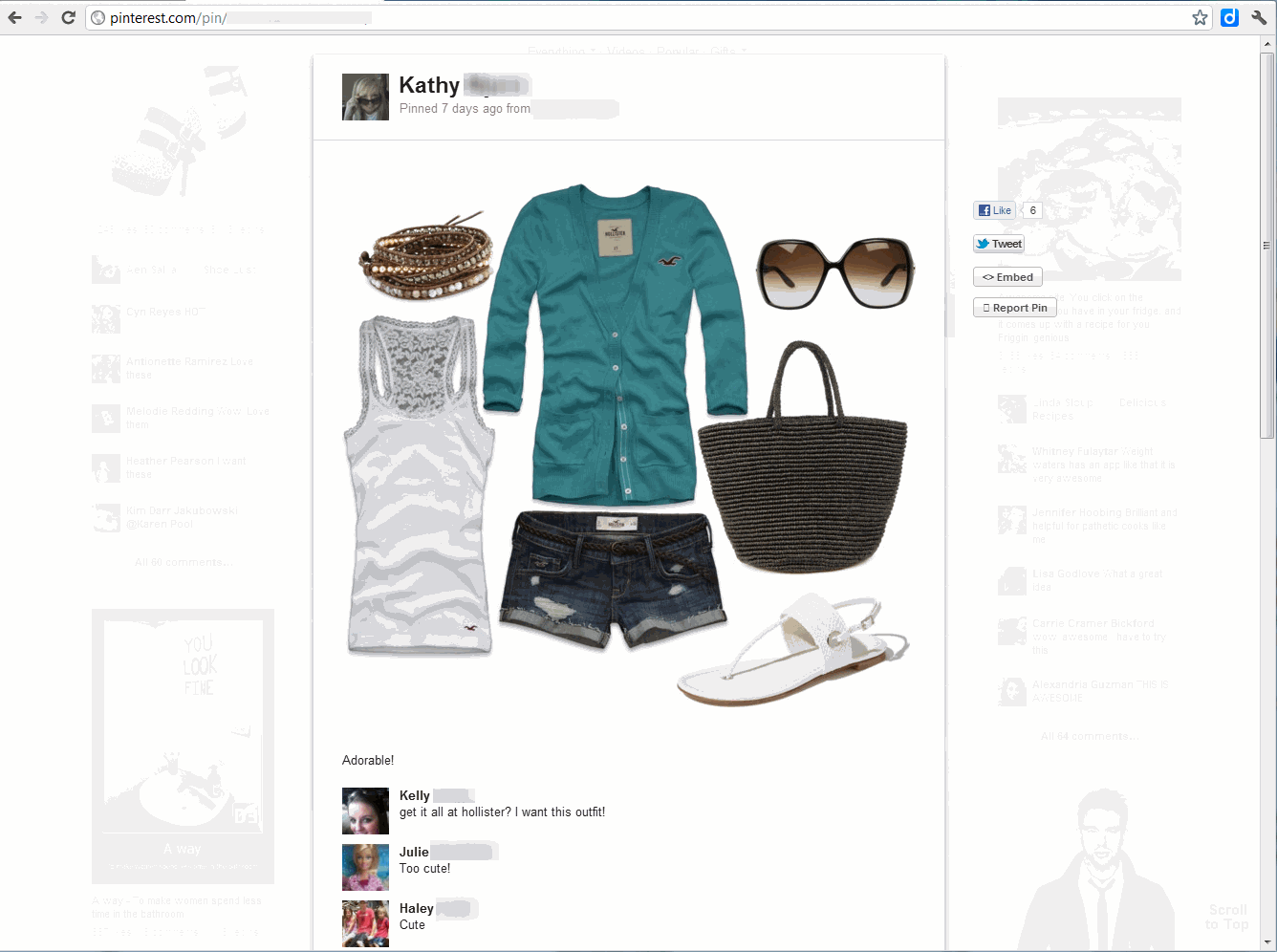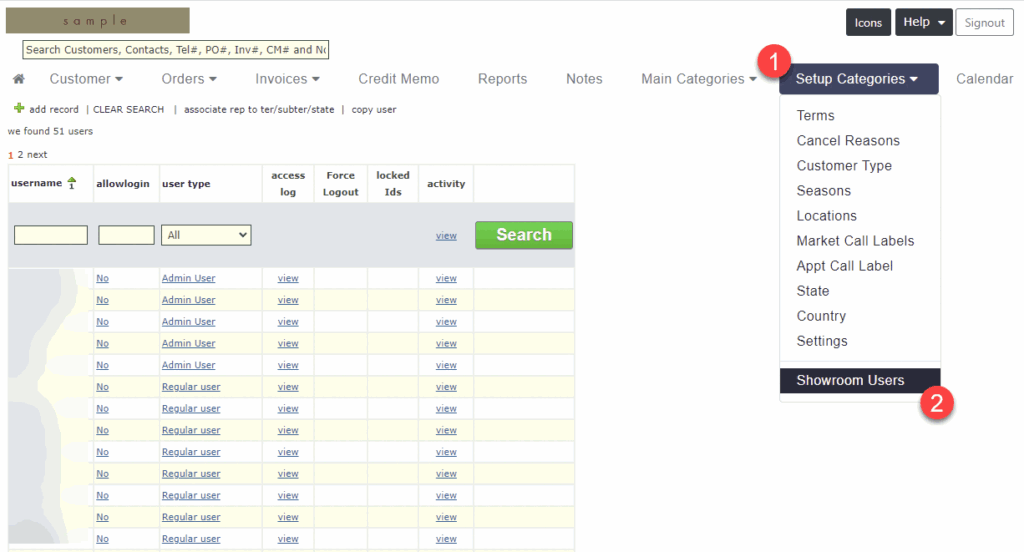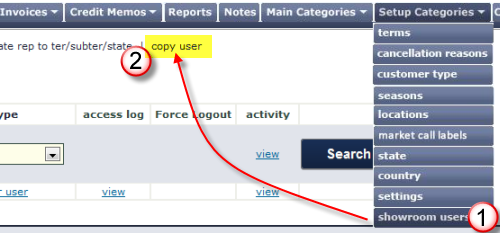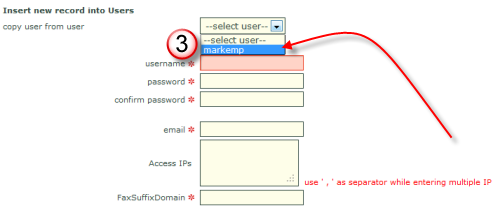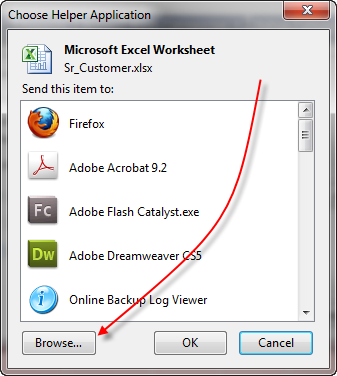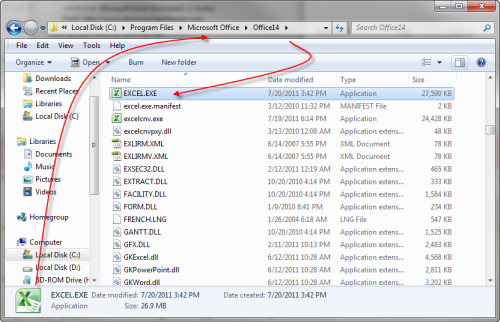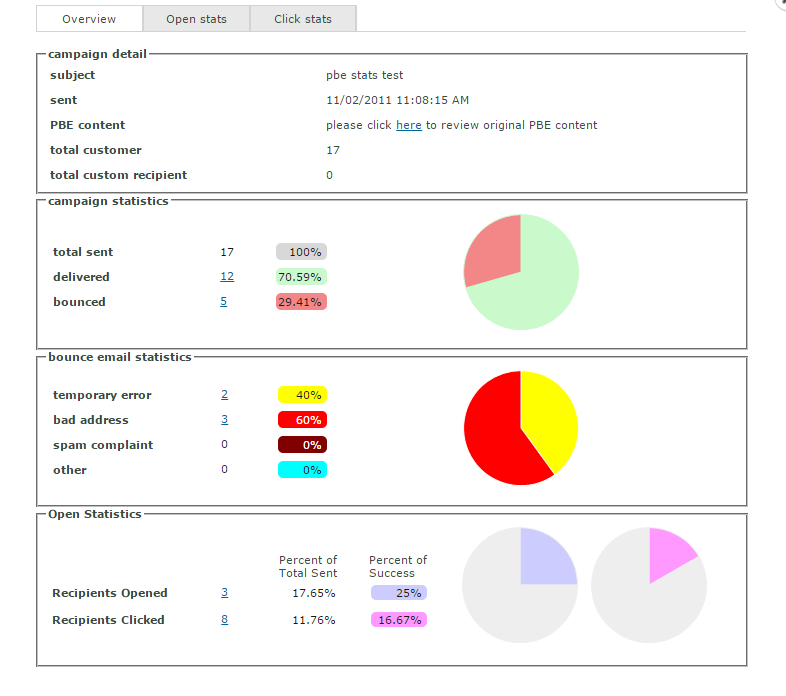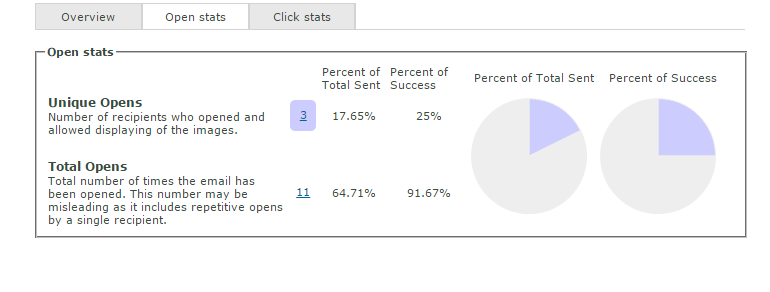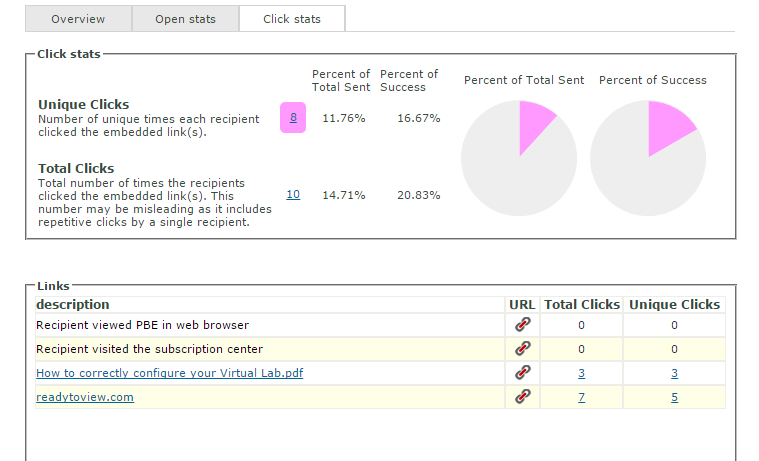Showroom Exchange now allows you to track the deliverability of your personalized bulk emails. Check to see if your recipients opened your email campaign and view the click through rate for embedded links that they may have clicked.
Once your campaign is submitted it takes 1-2 hours from the time the recipient opens or clicks on the link for the stats to be populated. For this reason it is best to check campaign stats starting at least 4 hours after submission. Consider checking the stats for the same campaign at different times to track progress.
To track your email campaign, hover your mouse over “Customers” and click on “PBE sent items.”

Click on the stats icon (pie graph) for your email campaign stats.

Notice the “Overview”, “Open Stats” and “Link/Click stats” tabs (see screenshot below). The “Overview” tab covers the delivered and bounced rate of your email as well as general open and click statistics.
You can click on the number of Recipients Opened/Click to get more details on who specifically opened and displayed images or clicked on your links.
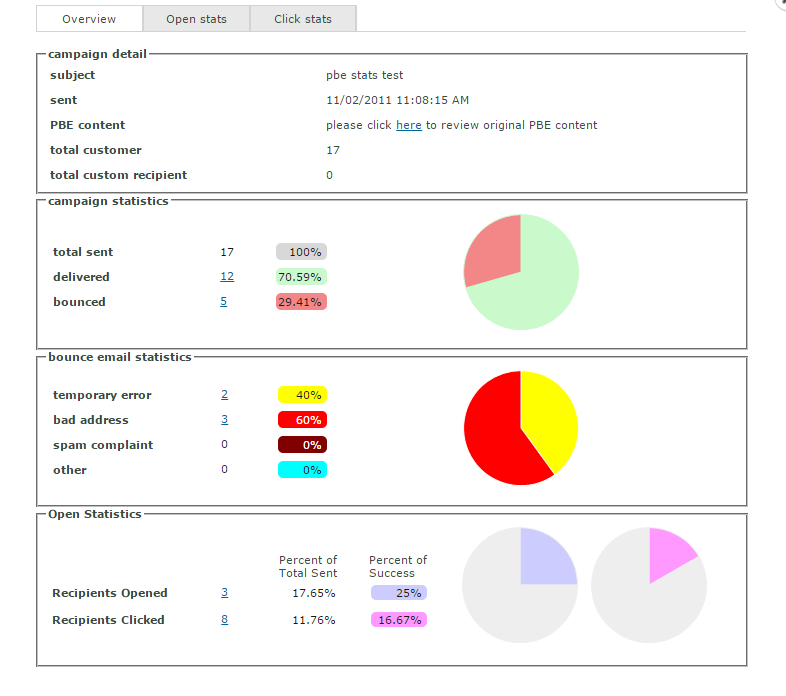
From the “Open Stats” tab you’ll be able to see your open statistics in more detail. You will be able to see unique v. total opens (definitions are on this tab).
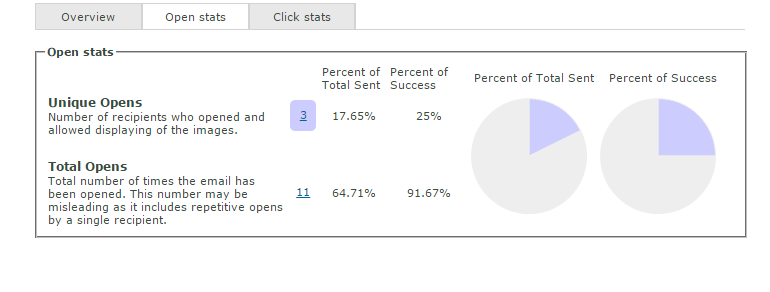
On the “Click Stats” tab, you can see you click stats in more detail. Not only can you see unique v. total clicks, but you can see a unique/total click break down for each of the links within your email.
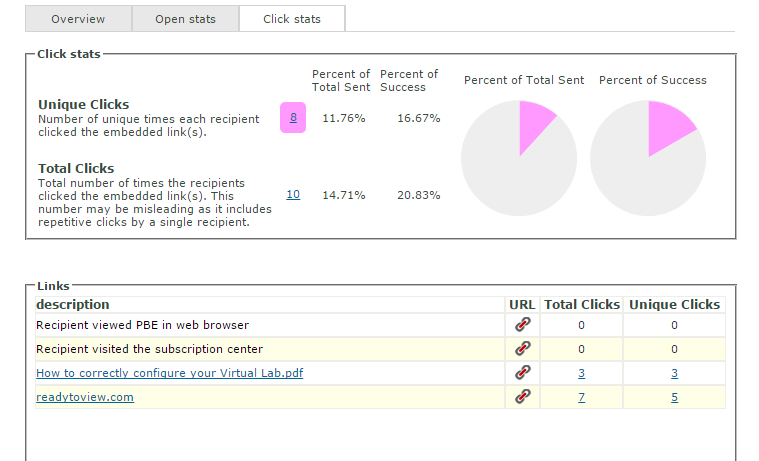
Click on the number to see who exactly clicked on the link.

IMPORTANT: Please understand that the open rate is not a 100% accurate measure. The “open” % rate is available only if the recipients email is capable of displaying html with images, and the “View Images” option is turned on when they view your email. If the recipient opens the email but does not allow displaying of images; stats cannot be logged. Link tracking is logged when the recipient clicks on any of your embedded links.
Definitions:
Subject: the subject for your PBE.
Sent: date and time sent.
PBE content: a copy of your sent PBE.
Total customer: the customers you chose to send to.
Total custom recipients: emails that you manually entered (not an existing customer record).
Total sent: count/percentage of total emails sent.
Delivered: count/percentage of emails delivered.
Bounced: count/percentage of emails bounced due to the following reasons below.
Bad address: count/percentage of recipients with incorrect email addresses.
Temporary error: count/percentage of recipients who may or may not receive your PBE. This condition applies to recipients whose mail servers remain (at the time of viewing the stats) unresponsive. No later than 5 days from the time the PBE was sent, these values should become bad address, spam complaint, other errors or delivered messages.
Spam complaint: count/percentage of recipients who marked your PBE as spam. This is most commonly done with the respective email program’s “this is spam”, “mark as spam” or “block all emails from this user”, etc.
Other: percentage of customers who did not receive your PBE that is not classified in the reasons above.