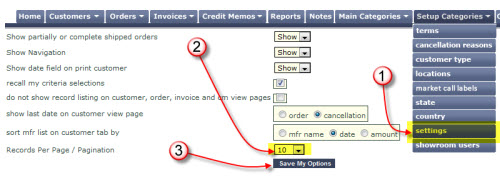To change a user’s or rep’s password…
1. Hover over “Setup Categories” and choose “showroom users”
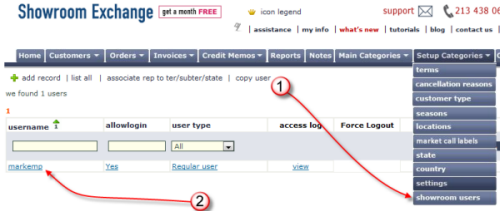
2. Choose your Rep’s login username by clicking on the UserID
3. Changing the passwords or disabling logins
a. [CHANGE PASSWORD] Enter the new password in the “new password” and “confirm password” field

b. [DISABLE LOGIN]

4. Scroll to the end of the page and click save changes to current record
Alternatively, you can also assign the user’s login hours (e.g. your hours of operations)
Follow steps 1-2 above and choose “assign login hours”

On the next page, you can assign “all” hours or limit to just business hours. See example below:

Once completed, click “assign default values”




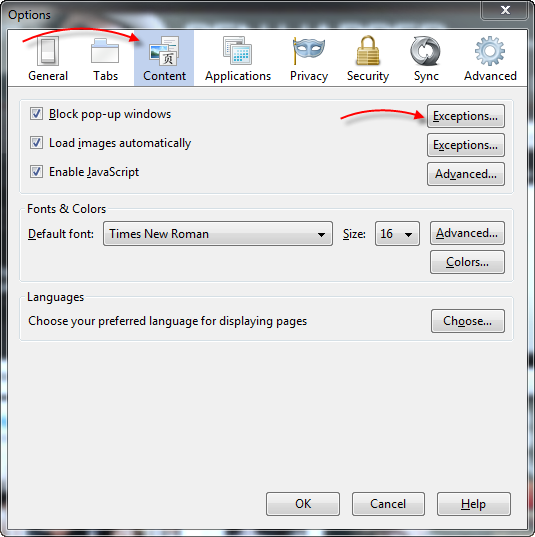
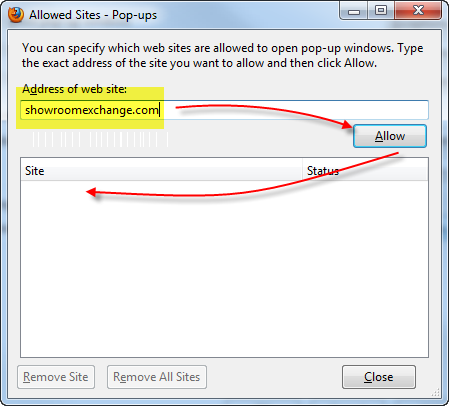
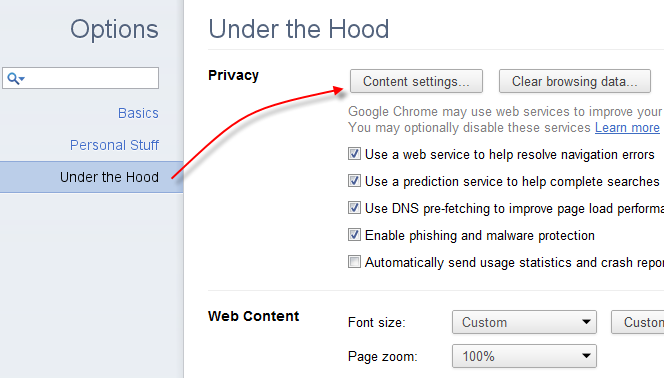
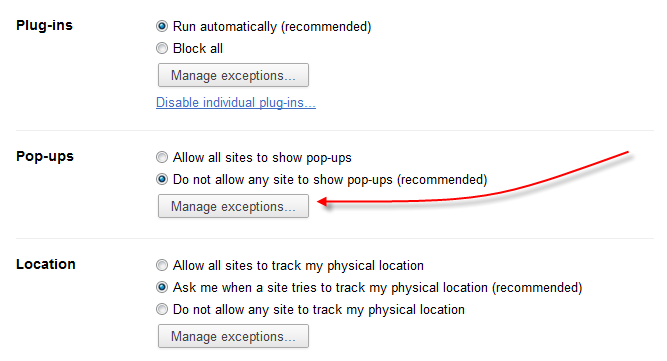



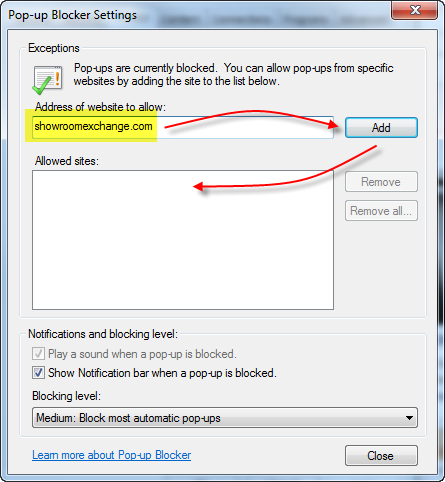
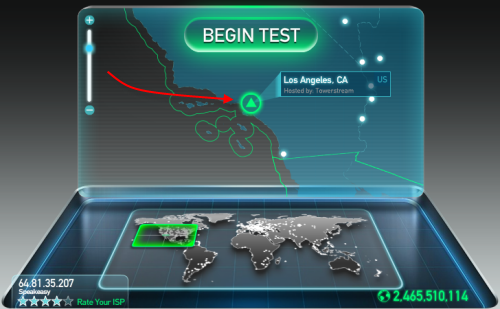

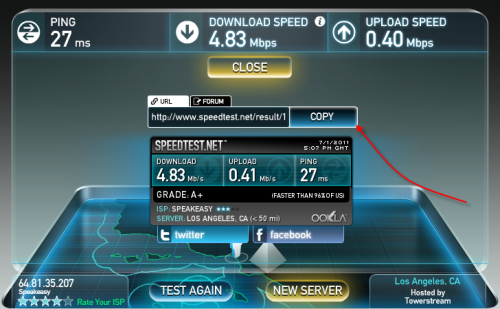



 These special characters also function in other search fields. Some reports support the use of these search characters. You may use these search characters in combinations shown in the above example for Los Angeles.
These special characters also function in other search fields. Some reports support the use of these search characters. You may use these search characters in combinations shown in the above example for Los Angeles.