To change a user’s or rep’s password…
1. Hover over “Setup Categories” and choose “showroom users”
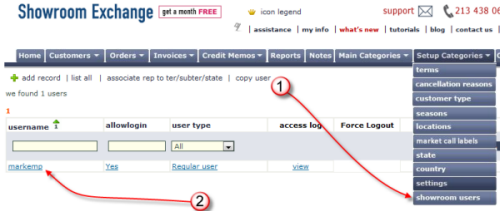
2. Choose your Rep’s login username by clicking on the UserID
3. Changing the passwords or disabling logins
a. [CHANGE PASSWORD] Enter the new password in the “new password” and “confirm password” field

b. [DISABLE LOGIN]

4. Scroll to the end of the page and click save changes to current record
Alternatively, you can also assign the user’s login hours (e.g. your hours of operations)
Follow steps 1-2 above and choose “assign login hours”

On the next page, you can assign “all” hours or limit to just business hours. See example below:

Once completed, click “assign default values”