
When saving a report as a .xls, .xlsx, or .csv, the user must make sure they are opening with Excel. The most common mistake is opening these files with your browser. See sample below:

First, make sure that you have Excel installed.
If it is installed, make sure to point to Microsoft Excel. This can be done by selecting the “Open With†dropdown and select “Microsoft Excel†(see above)
If Excel is not available on the list, then click “other†and then “Browse…â€

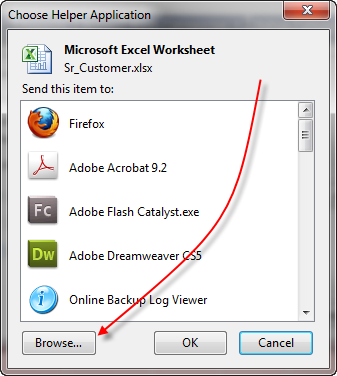
Navigate to C:\Program Files\Microsoft Office\Office\ and select Excel or Excel.exe
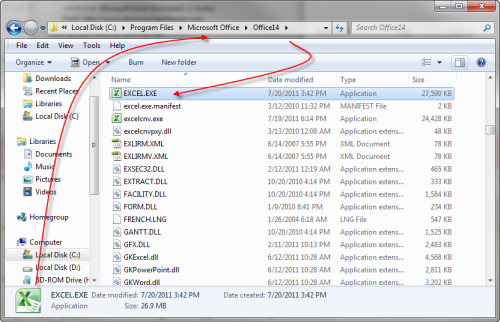
If you have any difficulties, please contact your IT technician.

















