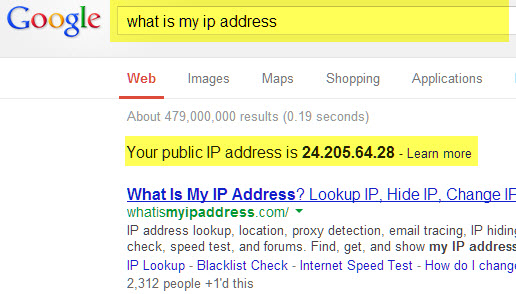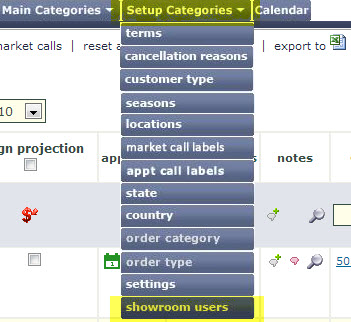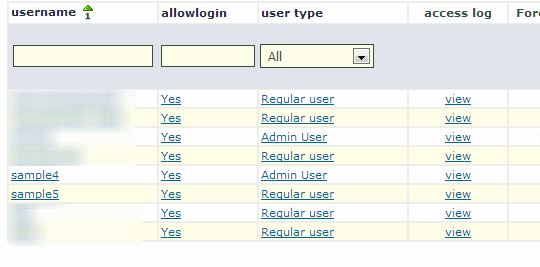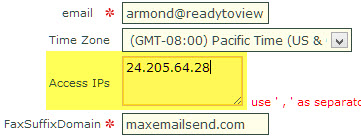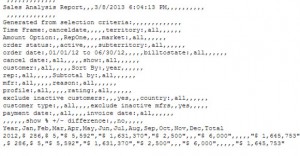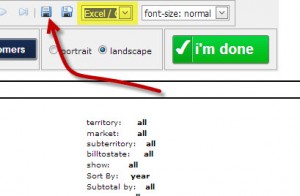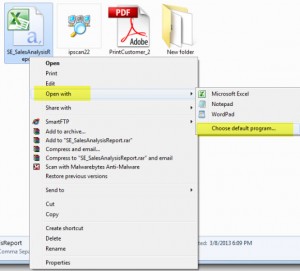The following 5 Tabs can be customized to show or hide specific columns:
Customers, Orders, Invoices, Credit Memos (for those that do not use Negative invoices) and Notes
This feature is ideal for changing visible columns for different tasks.
Why do this?
To clean up your view and reduce it to only the information you need to accomplish unique tasks. Focus on the info you really need by keeping unwanted info/columns out of the way.
Example: If you’re making market calls, you may want to see limited # of columns like Name, Phone #, Market Call Label, etc.
Where is “Customize This View”?
Simply check the boxes next to the columns you want to see and click “Save Selections”.