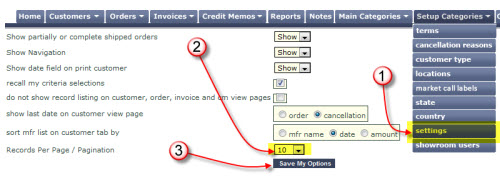On any view page, when sorting multiple columns, by default, showroom exchange will refresh the page before you can select the next column, e.g.; in the following screen-shot, we have state first, city second, and zip third. By default, showroom exchange would have refreshed the page 3 times to deliver the sort order shown below, once after each column is clicked.

We can change your showroom profile so that the page does not refresh until you finalize the search by clicking search button or pressing enter on your keyboard. Â If you frequently sort by multiple columns, this may be a preferred option for your showroom.
To have us make this change, please email your request to help@readytoview.com.
In the subject line indicate “switch to new column sort.â€
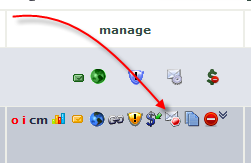

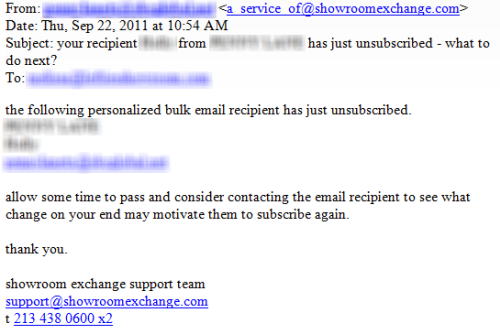
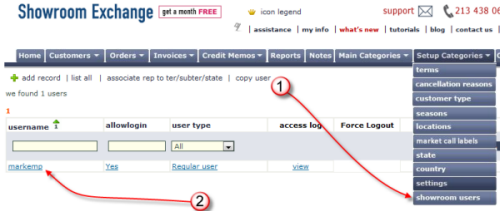
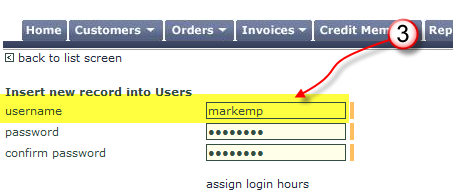
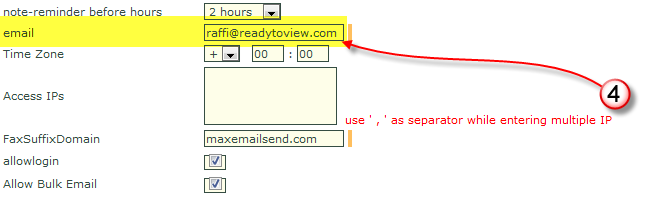
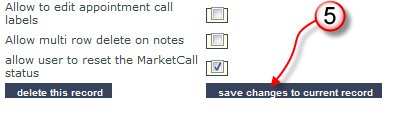




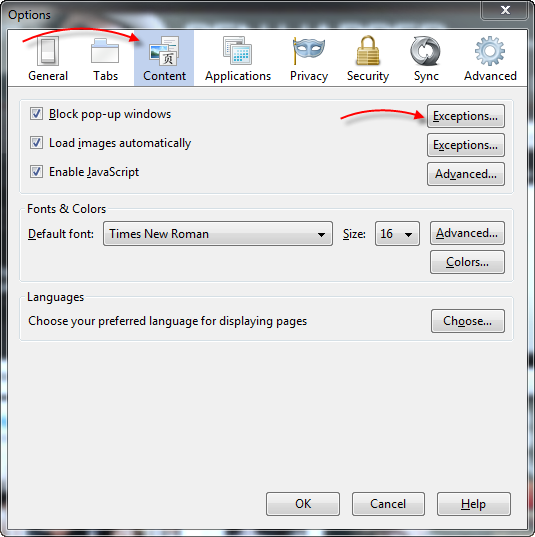
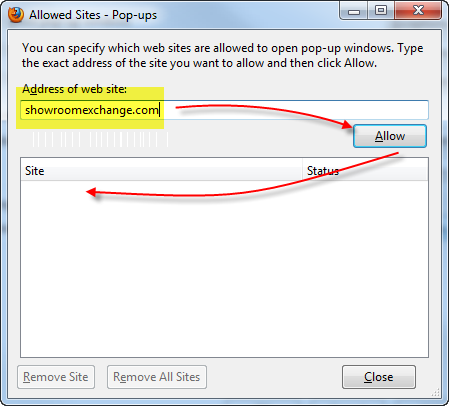
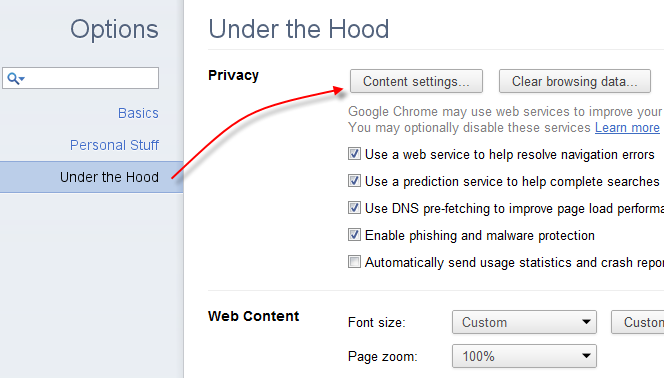
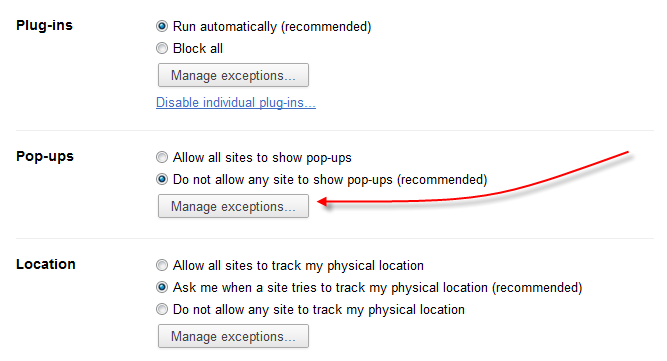



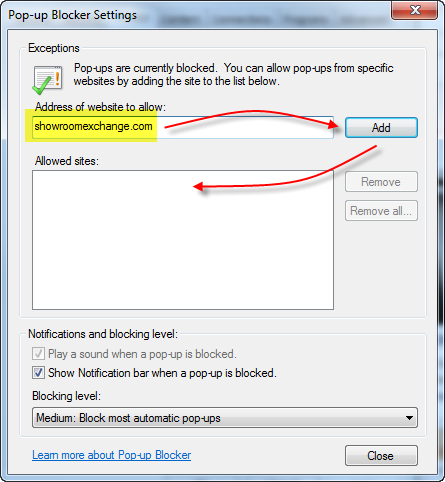
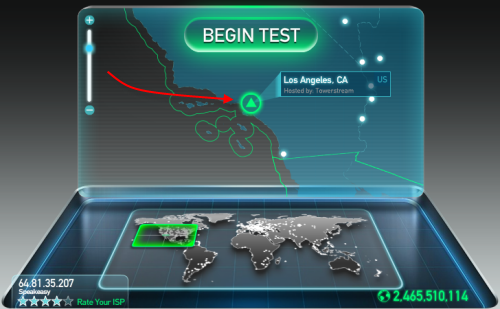

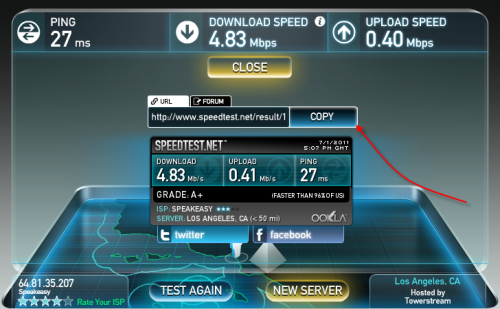



 These special characters also function in other search fields. Some reports support the use of these search characters. You may use these search characters in combinations shown in the above example for Los Angeles.
These special characters also function in other search fields. Some reports support the use of these search characters. You may use these search characters in combinations shown in the above example for Los Angeles.