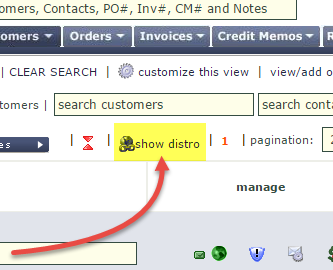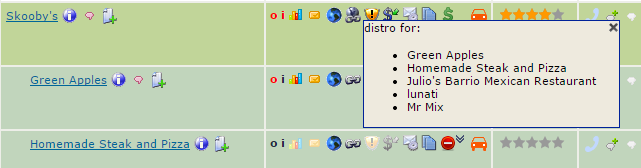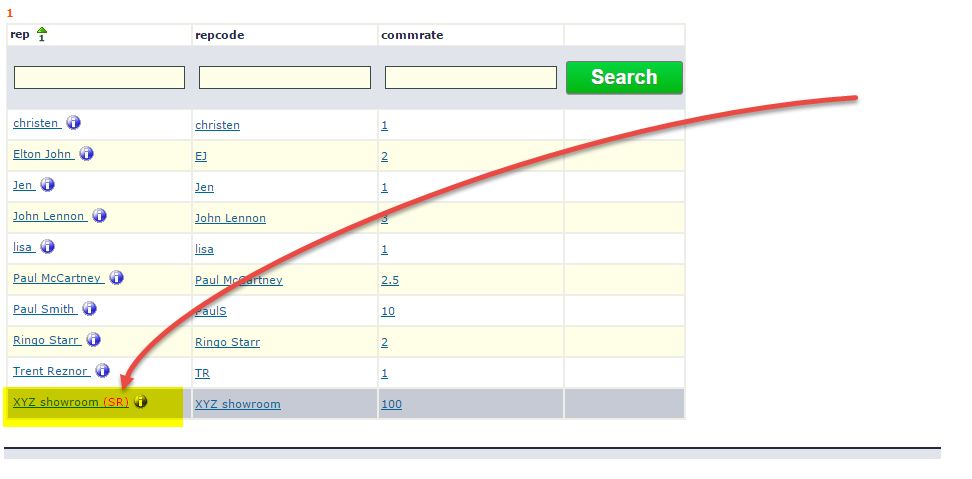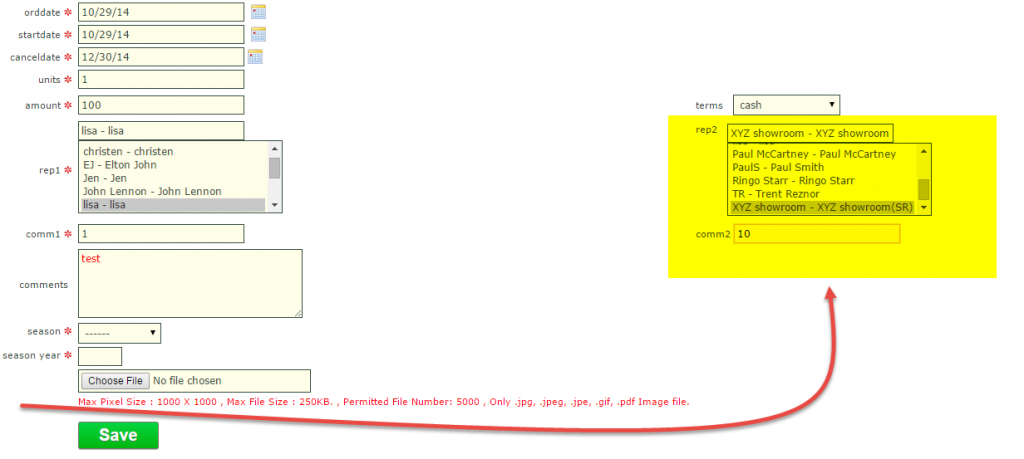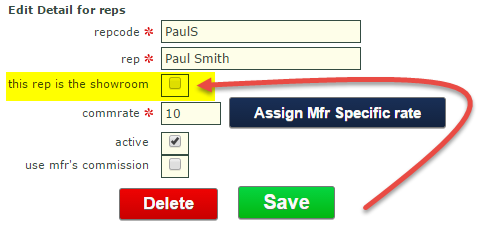Showroom Exchange offers the ability to upload order scans as an optional feature.
Keep an electronic copy of the original order on file with the version you entered into Showroom Exchange to stay organized.
To upload order scans, click “maintain order scans” on the order tab.

Make sure all orders go by the file name “mfr^po#” (i.e. if the mfr code is ab, and the po# is 1234, the file name should be ab^1234).
To add order scans, you can 1) add just one at a time by clicking “add record,” 2) add several, about six, at the same time by clicking “add multiple records,” and 3) by uploading a .zip file by clicking “upload zip files.”

Uploading order scans by .zip file is the most efficient way of uploading multiple order scans.
Once you have a group of orders you want to upload, highlight them all in windows explorer (or finder in mac os x) and convert them into a zip file. For Windows computers, right click the highlighted files, hover cursor over “send to,” and click “compressed zip.” More on Method 1 here: http://www.wikihow.com/Make-a-Zip-File
For OS X, visit: http://support.apple.com/kb/PH13964
The name of the zip file does not matter.
After clicking “upload zip files,” select the .zip file to upload. Showroom Exchange will add the order scans to the orders in the system. It will also tell you which files could not be uploaded (often because they haven’t been entered into Showroom Exchange yet).
You can also add order scans by clicking on the icon of a page with a green plus arrow (see below). Once an order scan is added, you can see the image by clicking on the icon of the sheet of paper. You can email the scan by clicking on the sheet of paper with the envelope icon over it.

You can also add order scans when entering an order (see below).