Showroom Exchange’s order scanning add-on module (visual order management) allows you to scan and upload (in bulk) your orders (after order-entry).
What is it for?
Instead of leaving your desk to pull a physical copy of the order, use a single click to view the order as an image.
Usage scenario:
If a retailer contacts your showroom and mentions they did not order a style, your reps can view the original order and forward a copy to the retailer if necessary.
Is it right for our showroom?
1- How often should your reps leave their desk to pull an order (from the filing cabinet) but do not because they are too busy or it is too time consuming?
2- How often do your reps pull orders (from the filing cabinet) per day?
3- How often are your reps on the road and require access to the filing cabinet?
4- How do you share a single order copy between multiple locations? e.g.; bicoastal showrooms, home office and showroom
5- With an order image a click away, will your reps be more likely to look up orders?
6- How often does rep-A pull an order and forget to return it (or misplaces it) and rep-B cannot find the same order?
considering #2 from above:
It takes the average rep 2 to 3 minutes to lookup an order (assuming it was properly filed). This includes round trip (for a very small office) to the filing cabinet and re-filing of the order. 2 to 3 minutes does not include time to scan and email/fax, if necessary.
Repeated 3 to 5 times per day (for each rep), that’s approximately a 10 minute average per rep/day vs. 3 to 5 clicks (PLUS one-time scan effort).
Ultimately, it just boils down to time savings and productivity.
What it does not do:
eliminate the order entry process
What next?
– If feasible, measure the above for your own showroom and engage your reps for their feedback.
– Contact us to schedule time for a demo. tel: 213-438-0600 ext 2 or email help@readytoview.com



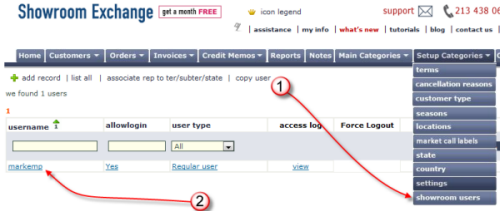
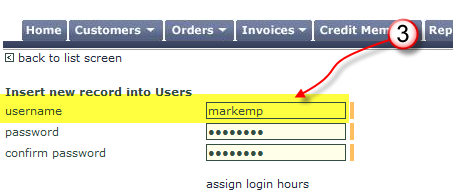
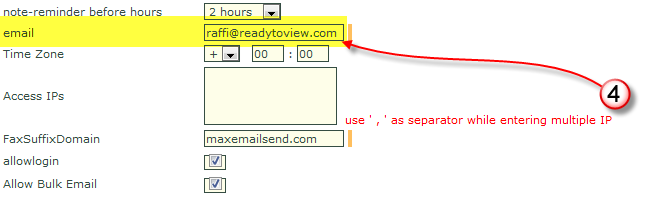
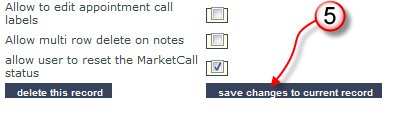









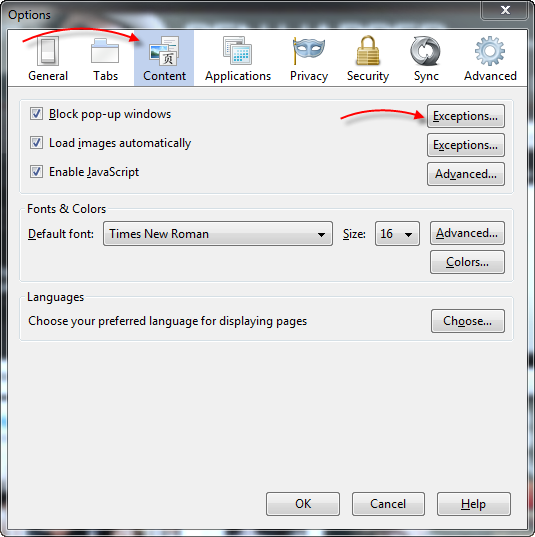
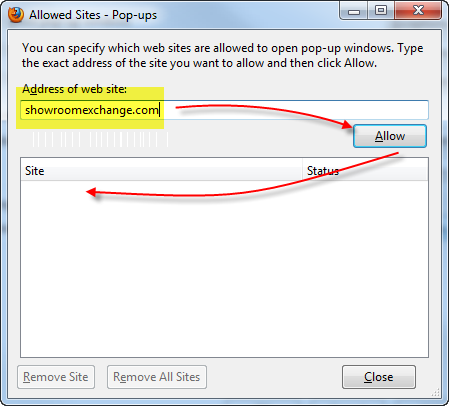
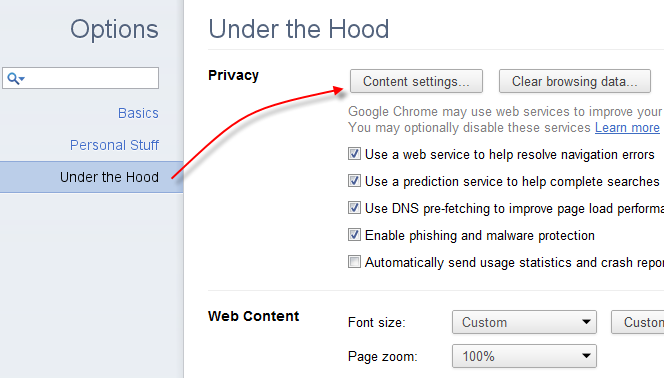
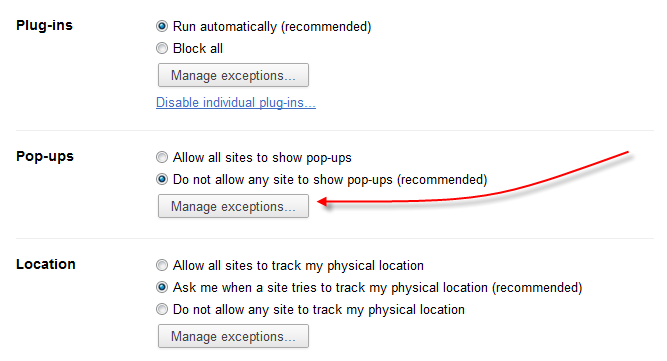



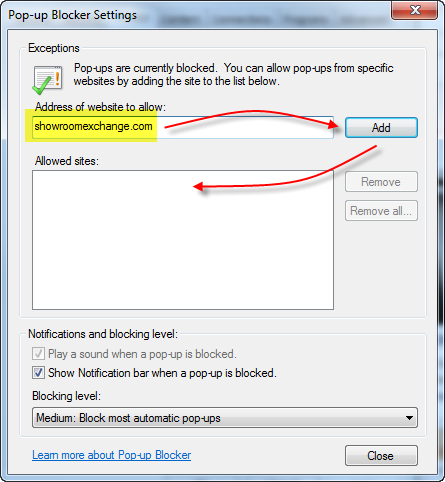
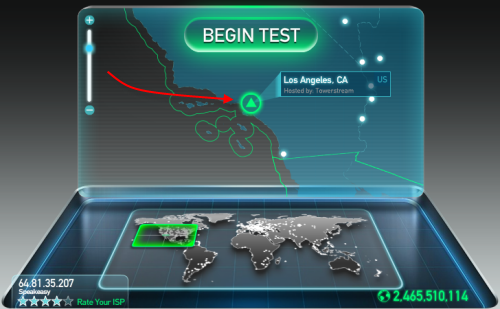

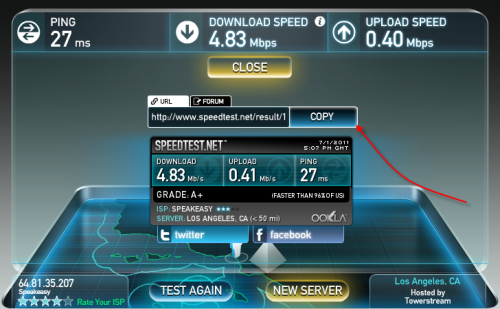



 These special characters also function in other search fields. Some reports support the use of these search characters. You may use these search characters in combinations shown in the above example for Los Angeles.
These special characters also function in other search fields. Some reports support the use of these search characters. You may use these search characters in combinations shown in the above example for Los Angeles.