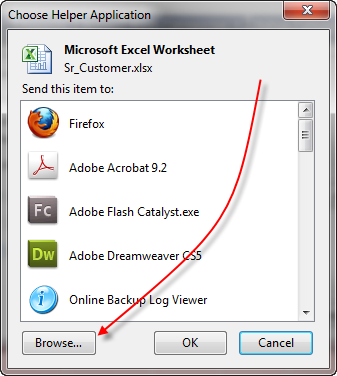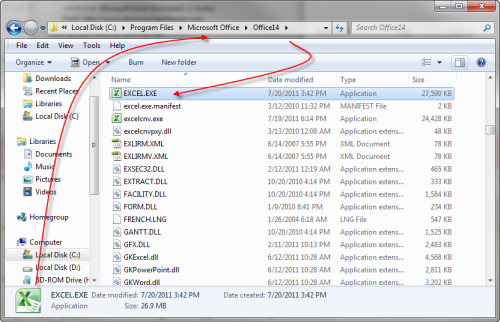If you have multiple customers that you would like to merge into one but are under different names follow the steps below:
Try the identify dups feature first. See if it can provide the desired list of customers you would like to merge. If identify dupes does not meet the expected result, please proceed with the next step.
*** Please note that the “Merge Current Selection” function will give you more control by allowing you to select the specific customers that you would like to merge regardless of name similarity or address proximity. ***
How do I do it?
From the customer view, search for the customers you want to merge. In this example, we searched “macy*”. This means that I want merge all Macy customers into one, regardless of address, contact info, etc.

1. Click on “Merge Current Selection” (note: this option only displays when a search is entered).

2. Select all the customers you want to merge and the one that you want to keep after the merge.

3. “click to proceed” to move onto the verification screen.

4. Select “click to proceed” and then press the “OK” button on the following pop-up.

Once these steps are taken the original files will be combined into one record in your database.