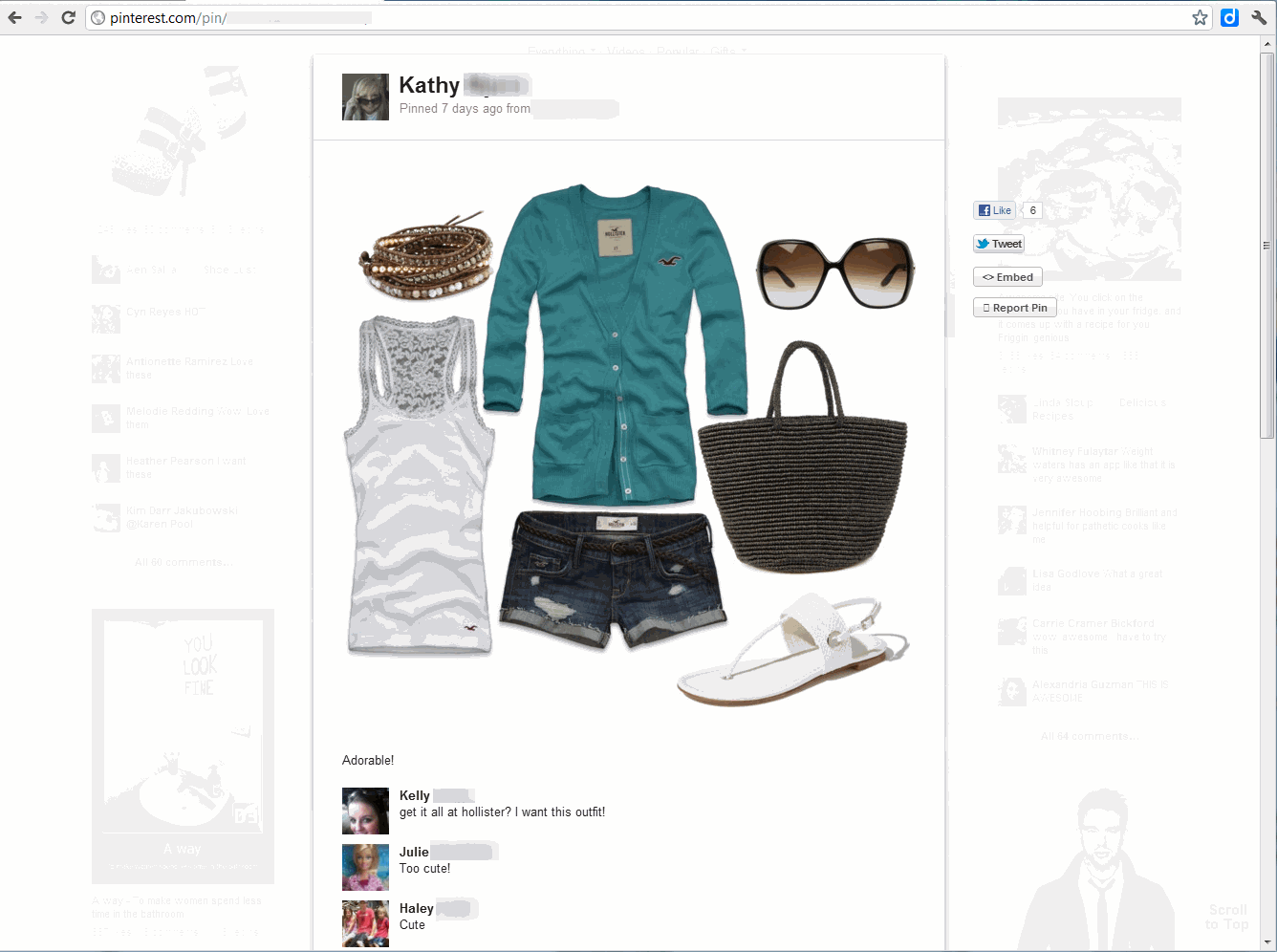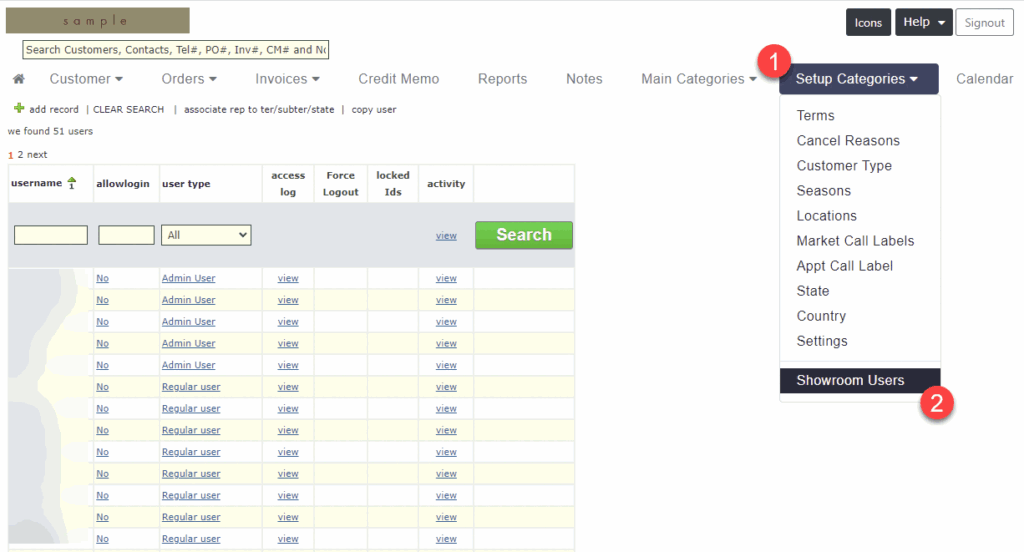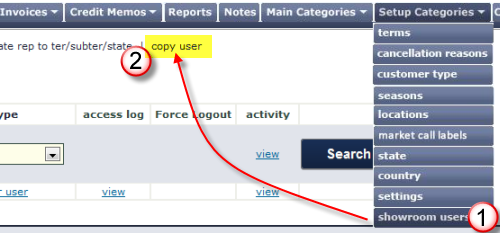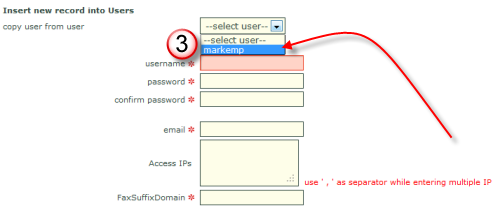In the example below, we are planning a road trip to visit customers located in Beverly Hills. On the customer page, begin by searching for the targeted location. e.g. city search “Beverly Hills” or zip code with a specific number of miles in radius.

Next, click on the car icon under the manage section for the customer you like would to visit first. (NOTE: grayed out car icons do not have a valid address) If you do not see this icon, click on “customize this view” and make sure that “driving directions” is checked. Check and click “save selections” to enable the feature.

A pop-up driving directions will appear. Enter in your starting address. e.g. your showroom address (as you type, the address will auto-populate)

Next, drag as many customer store locations that you plan on visiting from the bottom rows to the top.

As you re-arrange the top rows, you can choose either to go by a route convenient to you, or you can let showroom exchange decide the best route by clicking on “suggest a route for me.”

If clicked, showroom exchange will reorder your customers. You will receive a pop-up to confirm the new route or revert back to the original. If confirmed, you will then see an approximate estimate of the trip mileage. You can also get this by manually clicking on the refresh icon (a).
The next step is to configure your car’s MPG and the average price of gas you pay. Do so by click on the fuel gear icon, click “save” when completed. You will then see how much fuel your trip will cost.

Finally, click “calculate route” for your driving directions.

- Print directions
- Email directions
- Provide a link to the directions (instant message etc)