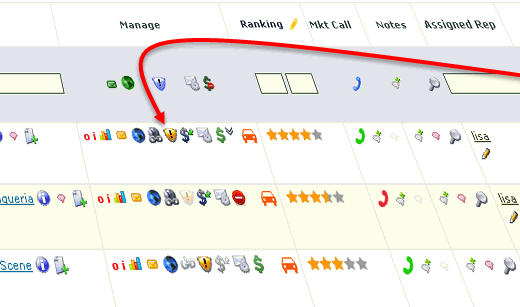It’s been a pretty big week at Showroom Exchange. We have implemented some major new features and design changes.
The first new feature is the ability to upload PDF and Excel files in personalized bulk emails! This feature has been highly requested, and when you talk, we listen.
If you would like to see more of your feature requests be implemented, submit your requests or vote for exiling ones by visiting:
http://feedback.showroomexchange.com
Please click on the link below to view a video tutorial on how to upload the PDF and Excel files.
How to upload PDF and Excel files to Showroom Exchange
Our second new feature gives you the ability to search for customers based on their market call status (their phone color). Simply click on the main phone icon at the top of the market call column and perform your search.

Lastly, we have added a simple look to ‘printable version’ on the customer page. As you may have already noticed, the check boxes for printable version towards the bottom of the customer page have been removed. Instead, when clicking on the “printable version” link, you will be presented with a pop-up that prompts the user which fields you would like to show. Please see the screenshot below for more information.

We appreciate all of the feedback and suggestions that SE subscribers give us and invite you to send us more of your thoughts and ideas or simply vote on existing ones, visit http://feedback.showroomexchange.com
Also, don’t forget, if you have any Showroom Exchange or IT related questions, do not hesitate to email us at help@showroomexchange.com or call us at 213.438.0600 ext 2
– the showroom exchange team