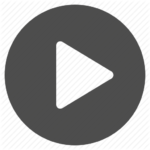Previously, resetting market calls meant removing all market call phones icon back to the default light blue. Users with access to reset market calls now have the option to reset market calls for ALL or only those customers based on the filter (search criteria) applied.
E.g. you want to reset all market calls for California customers:
1. on the customer page, search for “CA” (using the state column filter)
2. click on “reset market calls” and select the options as shown in the “reset should be applied to?” section (see screen-shot:

3. if you would like to save the notes you made in the mkt call column for that customer, select yes. If you want to delete those notes, select no
4. click proceed to finalize
From here, you can also transfer your market call notes into the notes section rather than delete them by resetting the market call labels.