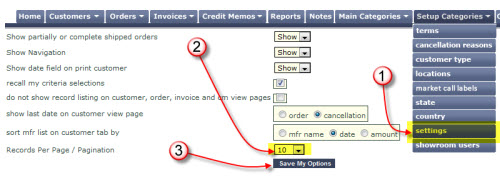1. Log into showroom exchange as an admin user
2. Hover over the Setup Categories tab and click on showroom users
3. Click on associate rep to ter/subter/state

4. Click on the dropdown menu and select the rep that is not showing up

5. Select applicable territories, sub-territories, and state OR check all. Here you are associating the respective territories, sub-territories and/or state value(s) to the specific rep

6. Hit [save changes to current record] or [add new record] when completed
7. Repeat steps 5-6 for every rep listed in the drop-down with partial or no assignment

8. Click “back to list screen”
9. Click the user-Id that is not able to see the rep

10. Scroll to the middle of the page and look for the rep section
11. Check all applicable reps for this user-Id to authorize access

12. Click “save changes to current record”