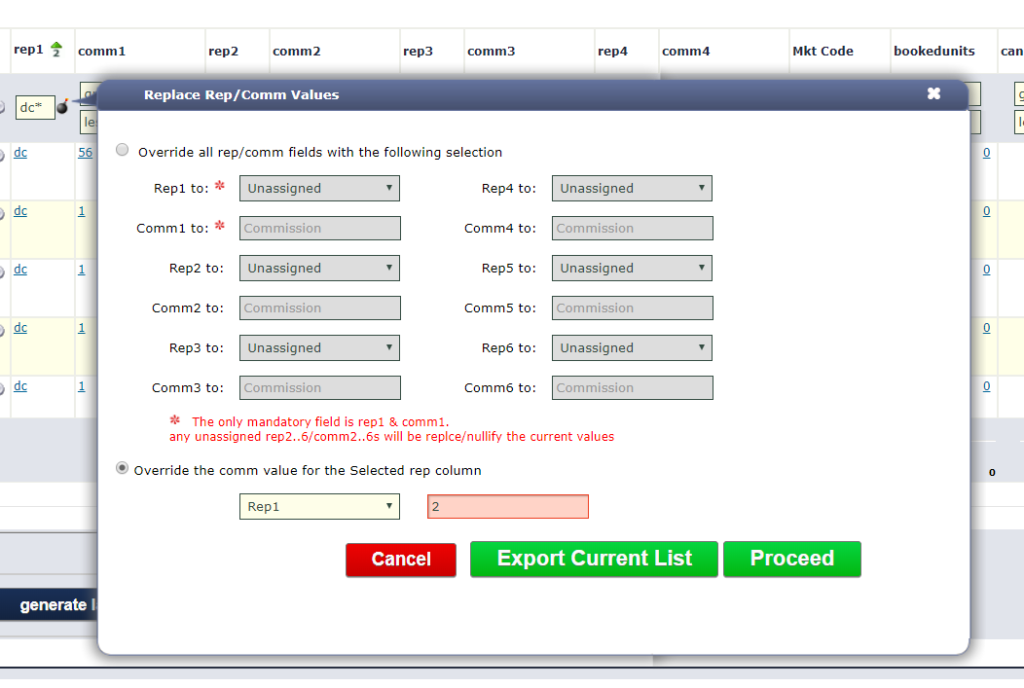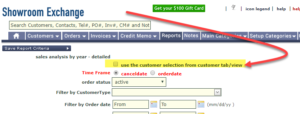bulk update your Rep and Commission assignments for Orders.
once the bulk update is executed, it cannot be undone.
to authorize a member of your team to access the BULK update feature, please email help@showroomexchange.com with the subject line “Authorize {userId or team-member-name} for Order Reps and Commissions BULK Update”
the feature is accessed (from the order tab) as an icon next to the rep column that is filtered.
it functions in 2 modes:
“Override all rep/comm fields with the following selection”
this will update all orders in your current search criteria based on the assigned values and regardless of their existing values..
“Override the comm value for the Selected rep column”
this will ONLY update the comm value for all orders in your current search criteria based on the rep column selection. e.g.; from the following below screenshot, if rep1 is selected, then 2% will be assigned to all comm1 field for the current filtered/displayed orders.
to finalize the bulk update, you must 1st click the “export current list” button, which will download a (pre-bulk-update) backup copy for future reference. once the file has downloaded and you have reviewed it, click the Proceed button to process the bulk update.