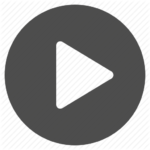“I believe in contacting my best customers often and without this feature we would have to research either by reports or checking each customer’s history. Also during market time we email all of our stores but after not getting in touch with our customers we start calling. A customer who purchased $800 in 2010 will not be called, a customer who bought $20,000 in 2010 will be contacted many times. Everyone is invited to come into my showroom and we help them all but we make 85% of our income with 15% of our stores, the 15% keep me in business”
a showroom exchange subscriber’s view of this new feature.
You now have the ability to search on the customer view page by the amount a customer has purchased. The new “$ active” column (also available as “$ booked”) lets you search by “booked dollars”, “active dollars” and it even lets you decide if you want to search on the total amount a customer has purchased from all mfrs or an order specific amount .
In order to access the settings, just click on the gear icon that appears next to the “$ range” column header and adjust the settings accordingly.  You also have additional options when you click on the “last canceldate” or “last orderdate” column header.
The screen-shot below shows where you can access the settings to view this newly released feature.