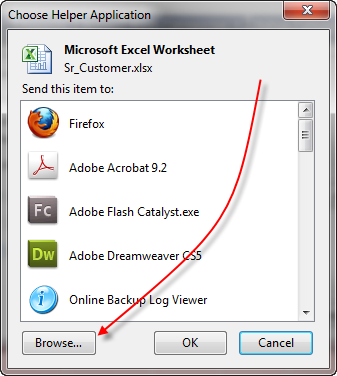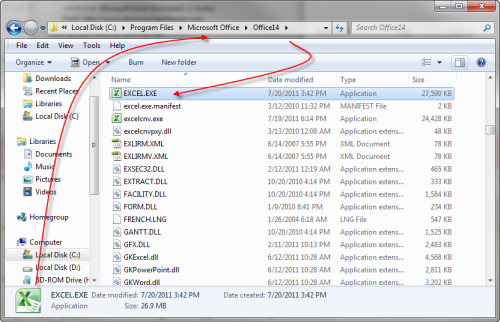This report identifies customers with conflicting orders for the respective manufacturer and market within a specified cancel date range and miles radius of one other.
In this example, we’re searching for a list of customers in conflict with the following criteria:
– Their (mfr) luna orders have deliveries from 05/25/2012 thru 06/05/2012 (for any market)
– Within 0.5 miles of one another

Our results display 2 sets of conflicting customers. e.g.; Tiffany’s & Co, Greenapples are in conflict with Dream Scene.